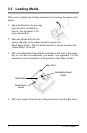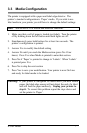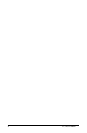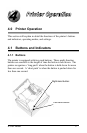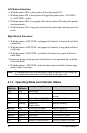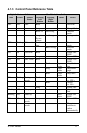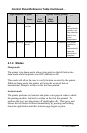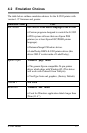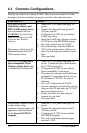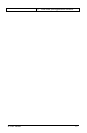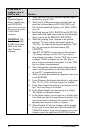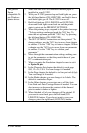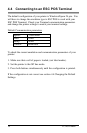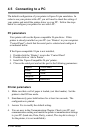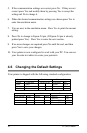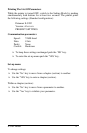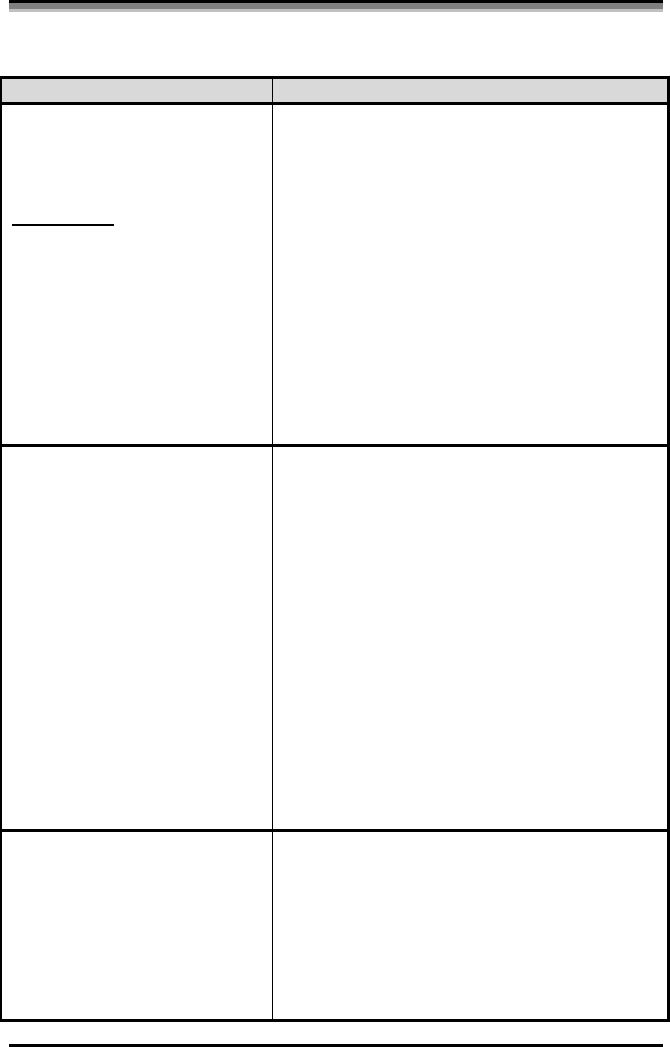
14 E-3202 Printer
4.3 Common Configurations
What do you want to do with the E-3202? There are several options. Find the
description that best matches your project and follow the setup directions.
If you want to…. Do this…
Print labels using the
LabelToday software and
DMX-E-3202 printer driver
that is included in this box.
(WARNING! The LabelToday
DMX-E-3202 driver does NOT
work with other Windows
software).
Print paper or labels using the
Datamax/Seagull official E-
3202 windows driver
1. Setup the E-3202 printer and apply AC
power.
2. Connect the data cable between the E-
3202 and your PC.
3. Configure the E-3202 for use with the
LabelToday driver.
4. Install the LabelToday software with the
E-3202 driver (the ESC/POS setting).
5. Put a roll of labels into the E-3202.
6. Start LabelToday, select the DMX-E-
3202 as the current printer, define your
label size and setup the contents of your
label.
7. Print your label.
Print labels using the generic
Epson compatible 24-pin
Windows printer driver that
is included with Windows95.
1. Setup the E-3202 printer and apply AC
power. Connect the data cable between
the E-3202 and your PC.
2. Configure the E-3202 for use with the
Epson compatible 24-pin driver.
3. If you have not already, install the Epson
compatible 24-pin printer driver on your
PC and name it “E-3202” for ease of
reference.
4. Put a roll of labels into the E-3202.
5. Start the application software that you are
using on your PC and make the “E-3202”
the current printer driver.
6. Define your label size and setup the
contents of your label.
7. Print your label.
Print receipts, coupons, tickets,
or other forms using
continuous thermal paper with
application software written
for the Epson ESC/POS
language.
1. Setup the E-3202 printer and apply AC
power.
2. Connect the data cable between the E-
3202 and your PC.
3. Configure the E-3202 for use with the
ESC/POS language.
4. Put a roll of continuous thermal paper
into the E-3202.