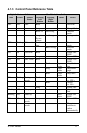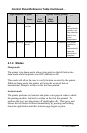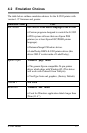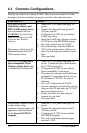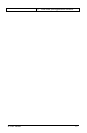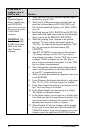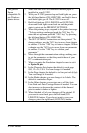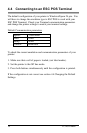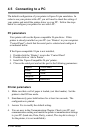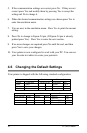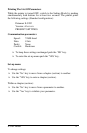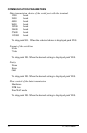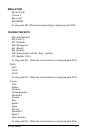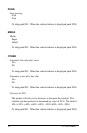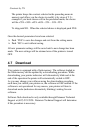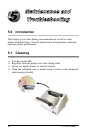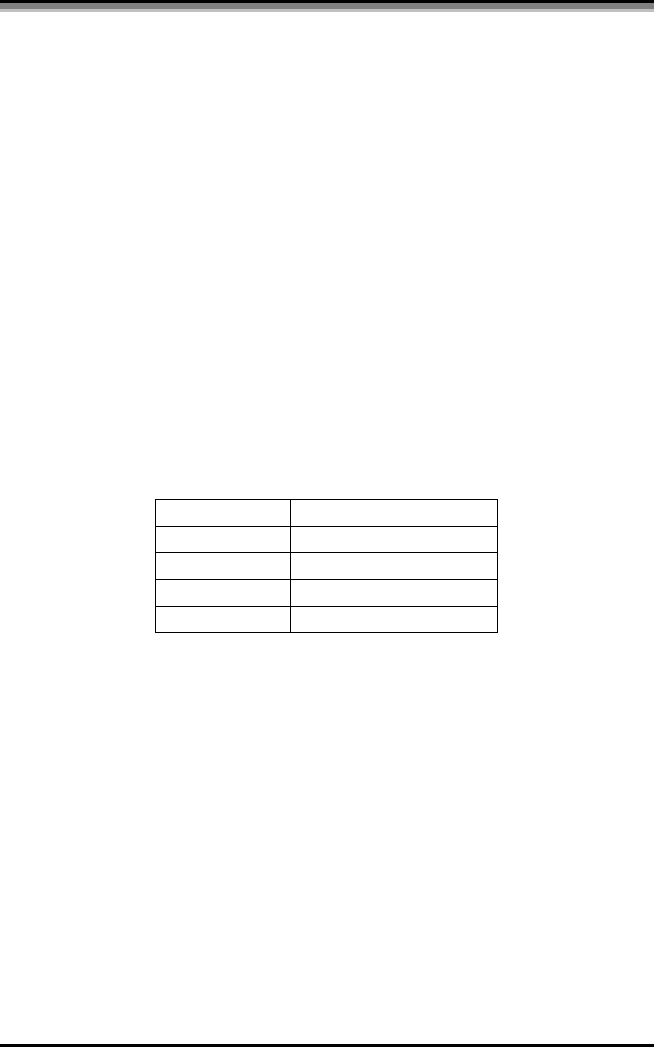
E-3202 Printer 19
4.5 Connecting to a PC
The default configuration of your printer is Epson 24-pin emulation. In
order to use your printer with a PC you will need to check the setting of
your printer and install the printer driver on your PC. Follow the steps
below to configure your printer for use with a PC.
PC parameters
Your printer will use the Epson compatible 24-pin driver. If this
printer is already installed on your PC (see ‘Printers’ in your computers
‘Control Panel’), check that the serial port is selected and configure it
as indicated below.
If the Epson compatible 24 pin is not installed,
1. Double-click the ‘Printers’ icon in the ‘Control Panel’
2. Double-click on ‘Add a Printer’.
3. Install the ‘Epson Compatible 24 pin’ printer.
4. Choose the serial port and set the port to the following parameters:
Speed: 57600 baud
Data: 8 bits
Parity: None
Stop bit: 1
Control: Hardware
Printer parameters
1. Make sure that a roll of paper is loaded, (not label media). Set the
printer to the Off line mode.
2. Simultaneously press both buttons for at least two seconds. The
configuration is printed.
3. Answer Yes to modify the default setting.
4. You are now in the Communication Chapter. Check your PC port
communication setting and match the printer communication settings
to your PC (baud rate, Data, Parity, control, The stop bit is always 1
for the printer, it is not modifiable).