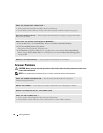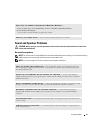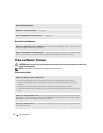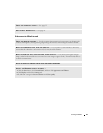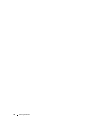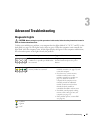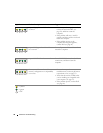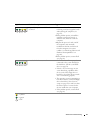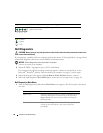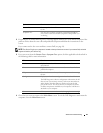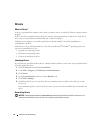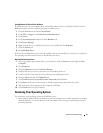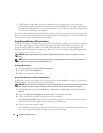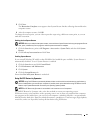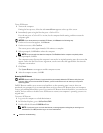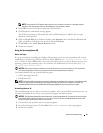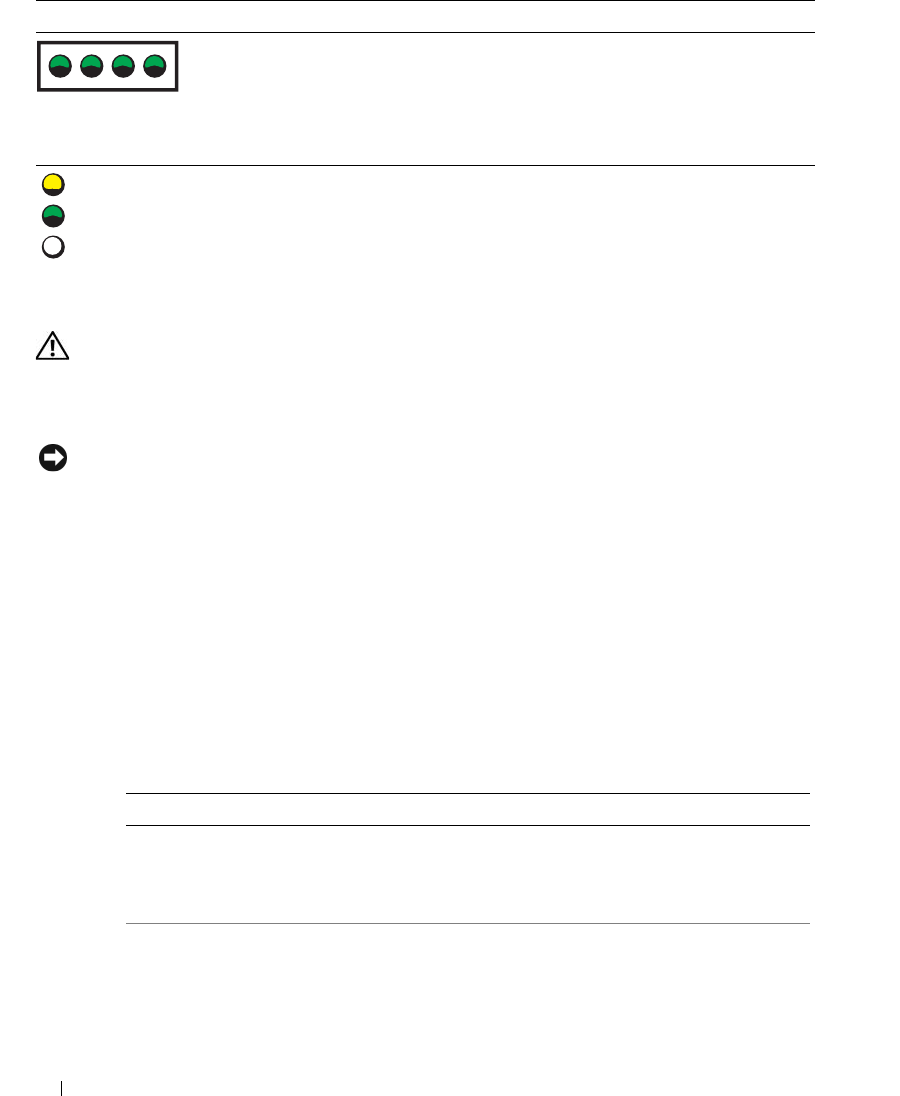
38 Advanced Troubleshooting
Dell Diagnostics
CAUTION: Before you begin any of the procedures in this section, follow the safety instructions located in the
Product Information Guide.
If you experience a problem with your computer, perform the checks in "Solving Problems" on page 19 and
run the Dell Diagnostics before you contact Dell for technical assistance.
NOTICE: The Dell Diagnostics works only on Dell™ computers.
1
Turn on (or restart) your computer.
2
When the DELL™ logo appears, press <F12> immediately.
If you wait too long and the operating system logo appears, continue to wait until you see the
Microsoft
®
Windows
®
desktop. Then shut down your computer (see page 47) and try again.
3
When the boot device list appears, highlight
Boot to Utility Partition
and press <Enter>.
4
When the Dell Diagnostics
Main Menu
appears, select the test you want to run (see page 38).
Dell Diagnostics Main Menu
1
After the Dell Diagnostics loads and the
Main
Menu
screen appears, click the button for the option
you want.
The computer is in a normal operating
condition after POST.
None.
Option Function
Express Test Performs a quick test of devices. This test typically takes 10 to
20 minutes and requires no interaction on your part. Run
Express Test first to increase the possibility of tracing the
problem quickly.
Extended Test Performs a thorough check of devices. This test typically takes
an hour or more and requires you to answer questions
periodically.
Light Pattern Problem Description Suggested Resolution
= yellow
= green
= off
ABCD