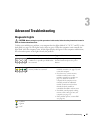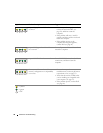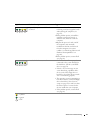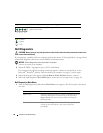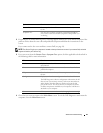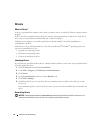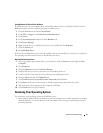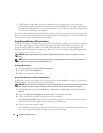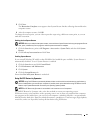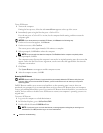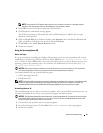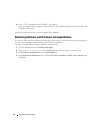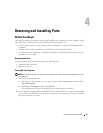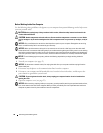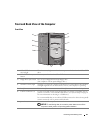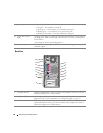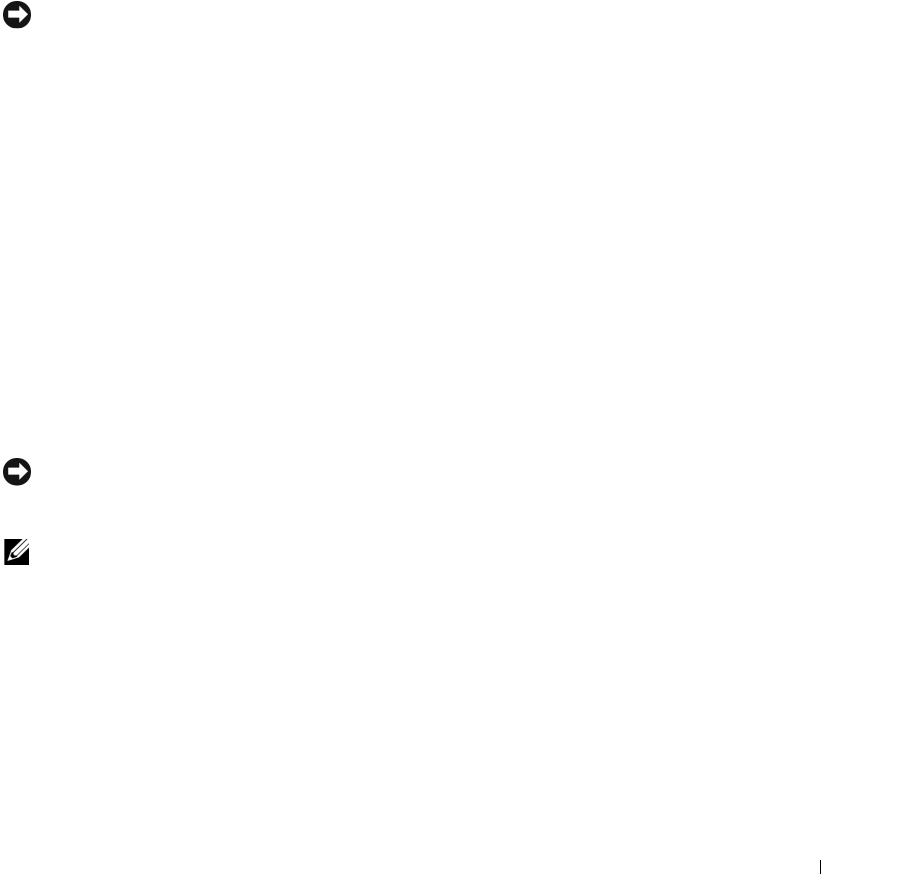
Advanced Troubleshooting 43
5
Click
Next
.
The
Restoration Complete
screen appears after System Restore finishes collecting data and then the
computer restarts.
6
After the computer restarts, click
OK
.
To change the restore point, you can either repeat the steps using a different restore point, or you can
undo the restoration.
Undoing the Last System Restore
NOTICE: Before you undo the last system restore, save and close all open files and exit any open programs. Do not
alter, open, or delete any files or programs until the system restoration is complete.
1
Click the
Start
button, point to
All Programs
→
Accessories
→
System Tools
, and then click
System
Restore
.
2
Click
Undo my last restoration
and click
Next
.
Enabling System Restore
If you reinstall Windows XP with less than 200 MB of free hard-disk space available, System Restore is
automatically disabled. To see if System Restore is enabled:
1
Click the
Start
button and click
Control
Panel
.
2
Click
Performance and Maintenance
.
3
Click
System
.
4
Click the
System Restore
tab.
Ensure that
Turn off System Restore
is unchecked.
Using Dell PC Restore by Symantec
NOTICE: Using Dell PC Restore permanently deletes all data on the hard drive and removes any applications or
drivers installed after you received your computer. If possible, back up the data before using PC Restore. Use PC
Restore only if System Restore did not resolve your operating system problem.
NOTE: Dell PC Restore by Symantec is not available in all countries or on all computers.
Use Dell PC Restore by Symantec only as the last method to restore your operating system.
PC Restore restores your hard drive to the operating state it was in when you purchased the computer.
Any programs or files added since you received your computer—including data files—are permanently
deleted from the hard drive. Data files include documents, spreadsheets, e-mail messages, digital photos,
music files, and so on. If possible, back up all data before using PC Restore.