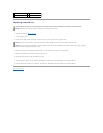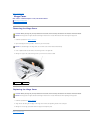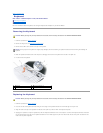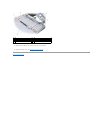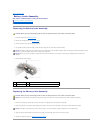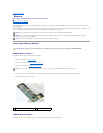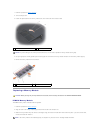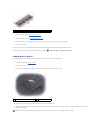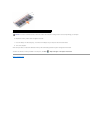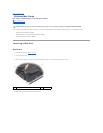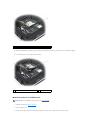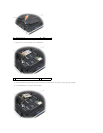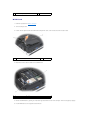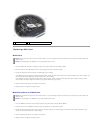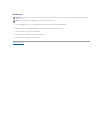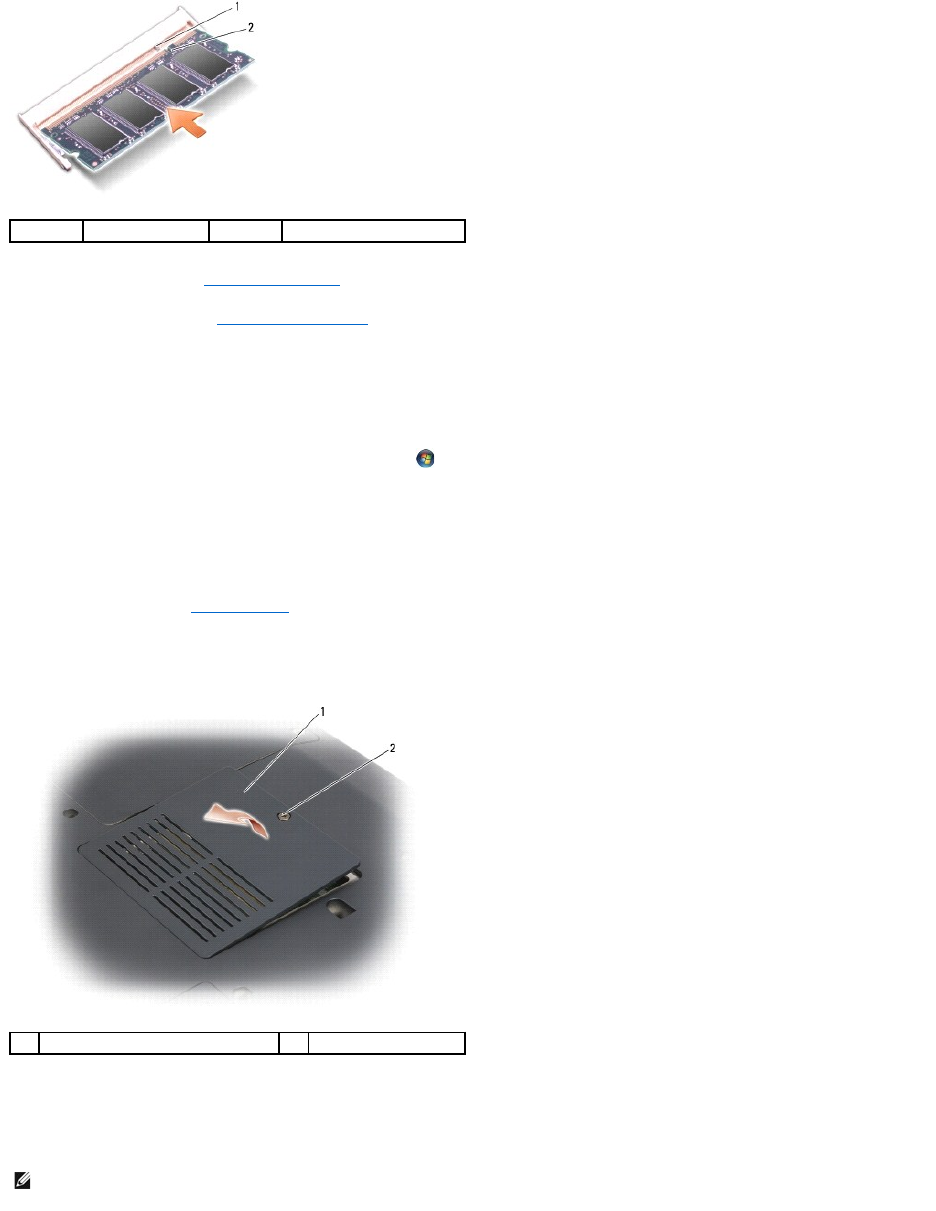
4. Replace the keyboard (see Replacing the Keyboard).
5. Replace the hinge cover (see Replacing the Hinge Cover).
6. Insert the battery into the battery bay, or connect the AC adapter to your computer and an electrical outlet.
7. Turn on the computer.
As the computer boots, it detects the additional memory and automatically updates the system configuration information.
To confirm the amount of memory installed in the computer, click Start ® Help and Support® Dell System Information.
DIMM B Memory Module
The DIMM B memory module is located under the memory module cover on the bottom of the computer.
1. Follow the procedures in Before You Begin.
2. Turn the computer over.
3. Loosen the captive screw on the memory module cover, then remove the cover and set it aside.
4. Align the notch in the module edge connector with the tab in the connector slot.
5. Slide the module firmly into the slot at a 45-degree angle, and rotate the module down until it clicks into place. If you do not feel the click, remove the
module and reinstall it.
1
tab
2
notch
1
memory module cover
2
captive screw
NOTE: If the memory module is not installed properly, the computer may not boot. No error message indicates this failure.