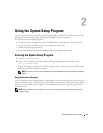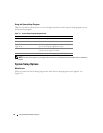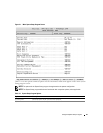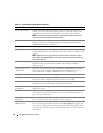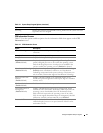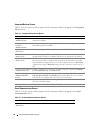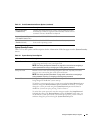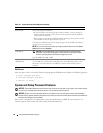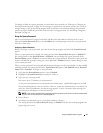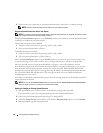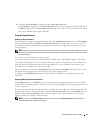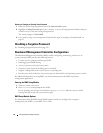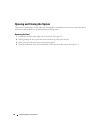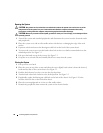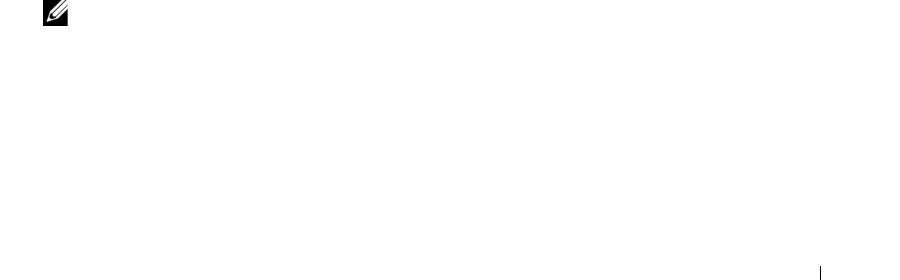
Using the System Setup Program 41
To change or delete an existing password, you must know the password (see "Deleting or Changing an
Existing System Password" on page 42). If you forget your password, you cannot operate your system or
change settings in the System Setup program until a trained service technician changes the password
jumper setting to disable the passwords, and erases the existing passwords. See "Disabling a Forgotten
Password" on page 44.
Using the System Password
After a system password is assigned, only those who know the password have full use of the system.
When the System Password option is set to Enabled, the system prompts you for the system password
after the system starts.
Assigning a System Password
Before you assign a system password, enter the System Setup program and check the System Password
option.
When a system password is assigned, the setting shown for the System Password option is Enabled. If
the setting shown for the Password Status is Unlocked, you can change the system password. If the
Password Status option is Locked, you cannot change the system password. When the system password
feature is disabled by a jumper setting, the system password is Disabled, and you cannot change or enter
a new system password.
When a system password is not assigned and the password jumper on the system board is in the enabled
(default) position, the setting shown for the System Password option is Not Enabled and the Password
Status field is Unlocked. To assign a system password:
1
Verify that the
Password Status
option is set to
Unlocked
.
2
Highlight the
System Password
option and press <Enter>.
3
Type your new system password.
You can use up to 32 characters in your password.
As you press each character key (or the spacebar for a blank space), a placeholder appears in the field.
The password assignment is not case-sensitive. However, certain key combinations are not valid. If you
enter one of these combinations, an error message appears. To erase a character when entering your
password, press <Backspace> or the left-arrow key.
NOTE: To escape from the field without assigning a system password, press <Enter> to move to another field,
or press <Esc> at any time prior to completing step 5.
4
Press <Enter>.
5
To confirm your password, type it a second time and press <Enter>.
The setting shown for the
System Password
changes to
Enabled
. Exit the System Setup program and
begin using your system.