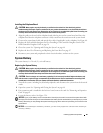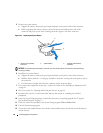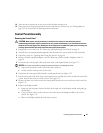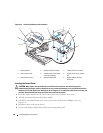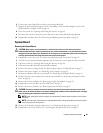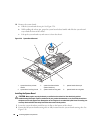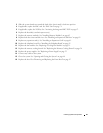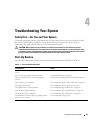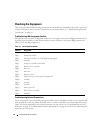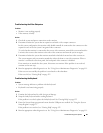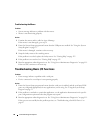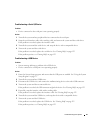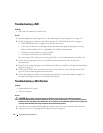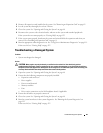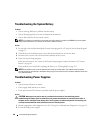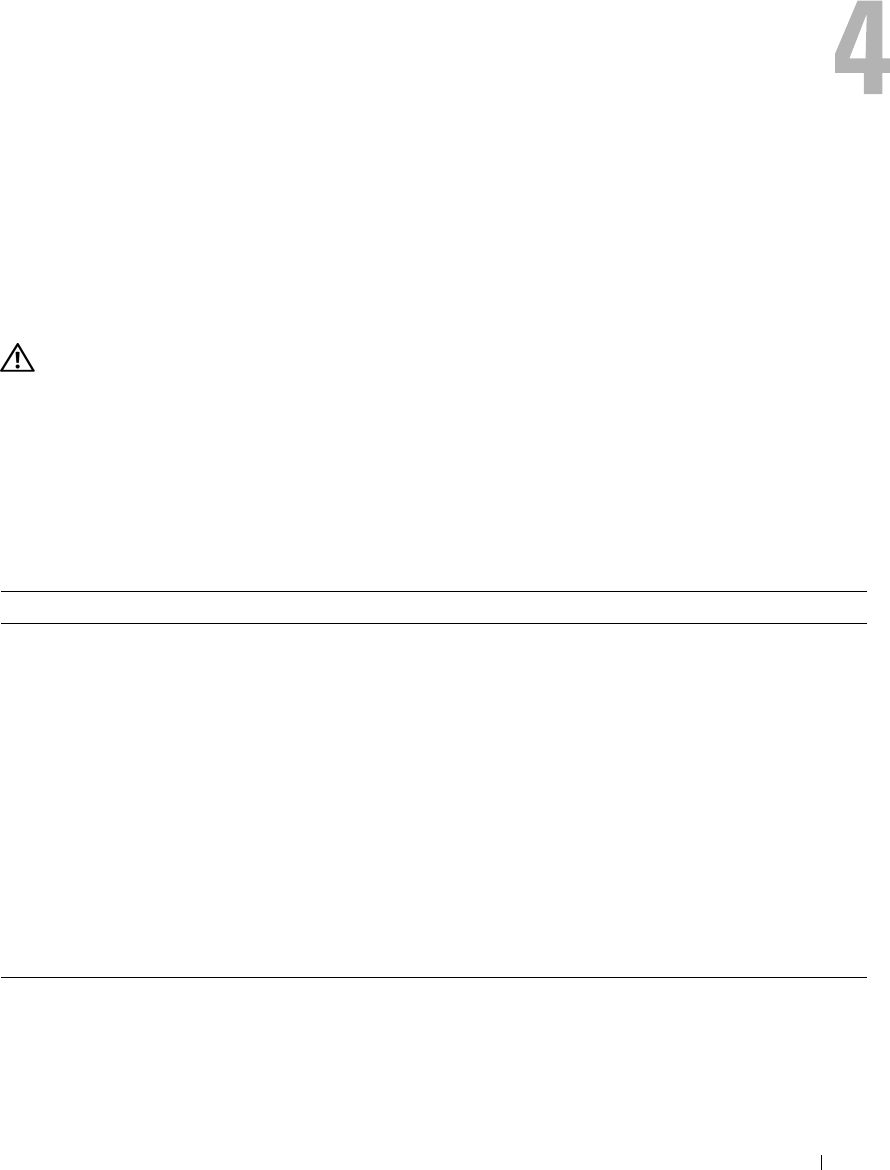
Troubleshooting Your System 93
Troubleshooting Your System
Safety First—For You and Your System
To perform certain procedures in this document, you must remove the system cover and work inside
the system. While working inside the system, do not attempt to service the system except as
explained in this guide and elsewhere in your system documentation.
CAUTION: Many repairs may only be done by a certified service technician. You should only perform
troubleshooting and simple repairs as authorized in your product documentation, or as directed by the online
or telephone service and support team. Damage due to servicing that is not authorized by Dell is not covered
by your warranty. Read and follow the safety instructions that came with the product.
Start-Up Routine
Look and listen during the system's start-up routine for the indications described in Table 1-1.
Table 4-1. Start-Up Routine Indications
Look/listen for: Action
A status or error message displayed on the front-panel
LCD.
See "LCD Status Messages" on page 17.
An error message displayed on the monitor. See "System Messages" on page 25.
Alert messages from the systems management
software.
See the systems management software documentation.
The monitor's power indicator. See "Troubleshooting the Video Subsystem" on page 95.
The keyboard indicators. See "Troubleshooting the Keyboard" on page 95.
The USB CD drive activity indicator. See "Troubleshooting a USB Device" on page 97.
The CD drive activity indicator. See "Troubleshooting an Optical Drive" on page 103.
The hard-drive activity indicator. See "Troubleshooting a Hard Drive" on page 104.
An unfamiliar constant scraping or grinding sound
when you access a drive.
See "Getting Help" on page 125.