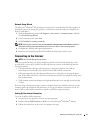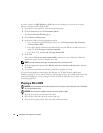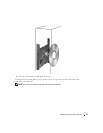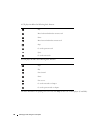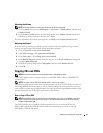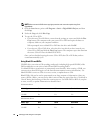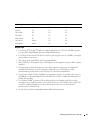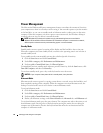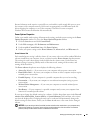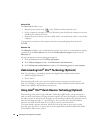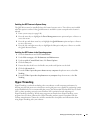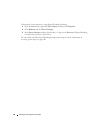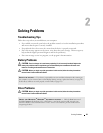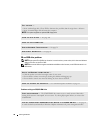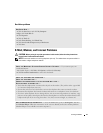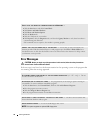Setting Up and Using Your Computer 25
Because hibernate mode requires a special file on your hard drive with enough disk space to store
the contents of the computer memory, Dell creates an appropriately sized hibernate mode file
before shipping the computer to you. If the computer’s hard drive becomes corrupted,
Windows XP recreates the hibernate file automatically.
Power Options Properties
Define your standby mode settings, hibernate mode settings, and other power settings in the
Power
Options Properties
window.
To access the
Power Options Properties
window:
1
Click the
Start
button and click
Control Panel
.
2
Under
Pick a category
, click
Performance and Maintenance
.
3
Under
or pick a Control Panel icon
, click
Power Options
.
4
Define your power settings on the
Power Schemes
tab,
Advanced
tab, and
Hibernate
tab.
Power Schemes Tab
Each standard power setting is called a scheme. If you want to select one of the standard Windows
schemes installed on your computer, choose a scheme from the
Power schemes
drop-down menu.
The settings for each scheme appear in the fields below the scheme name. Each scheme has
different settings for starting standby mode or hibernate mode, turning off the monitor, and
turning off the hard drive.
The
Power schemes
drop-down menu displays the following schemes:
•
Always On
(default) — If you want to use your computer with no power conservation.
•
Home/Office Desk
— If you use your computer as a home or office computer and you require
minimal power conservation.
•
Portable/Laptop
— If your computer is a portable computer that you use for traveling.
•
Presentation
— If you want your computer to run without interruption (using no power
conservation).
•
Minimal Power Management
— If you want your computer to run with minimal power
conservation.
•
Max Battery
— If your computer is a portable computer and you run your computer from
batteries for extended periods of time.
If you want to change the default settings for a scheme, click the drop-down menu in the
Turn off
monitor
,
Turn off hard disks
,
System stand by
, or
System hibernates
field, and then select a time-
out from the displayed list. Changing the time-out for a scheme field permanently changes the
default settings for that scheme, unless you click
Save As
and enter a new name for the changed
scheme.
NOTICE: If you set the hard drive (hard disk) to time-out before the monitor does, your computer may
appear to be locked up. To recover, press any key on the keyboard or click the mouse. To avoid this
problem, always set the monitor to time-out before the hard drive.