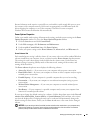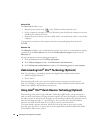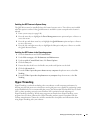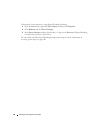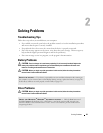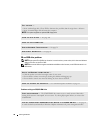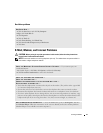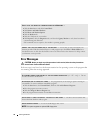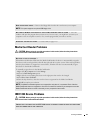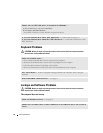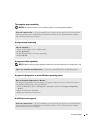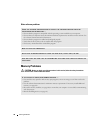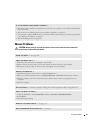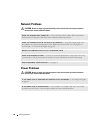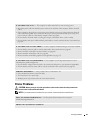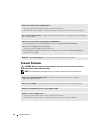Solving Problems 33
Media Card Reader Problems
CAUTION: Before you begin any of the procedures in this section, follow the safety instructions
located in the Product Information Guide.
IEEE 1394 Device Problems
CAUTION: Before you begin any of the procedures in this section, follow the safety instructions
located in the Product Information Guide.
NON-SYSTEM DISK ERROR — Remove the floppy disk from the drive and restart your computer.
NOTE: This system supports an optional USB floppy drive.
NOT ENOUGH MEMORY OR RESOURCES. CLOSE SOME PROGRAMS AND TRY AGAIN — Close all
windows and open the program that you want to use. In some cases, you might have to restart your
computer to restore computer resources. If so, run the program that you want to use first.
OPERATING SYSTEM NOT FOUND — Contact Dell (see page 111).
NO DRIVE LETTER IS ASSIGNED —
When Microsoft Windows XP detects the Media Card Reader, the device is automatically assigned a
drive letter as the next logical drive after all other physical drives in the system. If the next logical drive
after the physical drives is mapped to a network drive, Windows XP does not automatically assign a
drive letter to the Media Card Reader.
To manually assign a drive for the Media Card Reader:
1
Right-click
My Computer
and select
Manage
.
2
Select the
Disk Management
option.
3
Right-click the corresponding drive letter in the right pane that needs to be changed.
4
Select
Drive Letter and Paths.
5
From the drop-down list, select the new drive letter assignment for the Media Card Reader.
6
Click
OK
to confirm your selection.
NOTE: The Media Card Reader appears as a mapped drive only when it is connected. Each of the four
Media Card Reader slots are mapped to a drive even if no media is installed. If you attempt to access the
Media Card Reader when no media is inserted, you are prompted to insert media.
ENSURE THAT THE CABLE FOR THE IEEE 1394 DEVICE IS PROPERLY INSERTED INTO THE DEVICE AND
INTO THE CONNECTOR ON THE COMPUTER