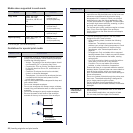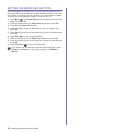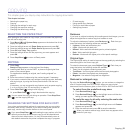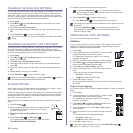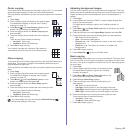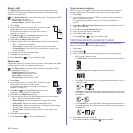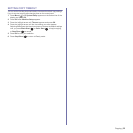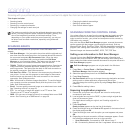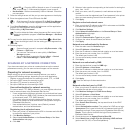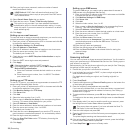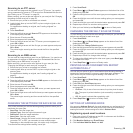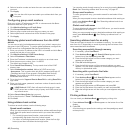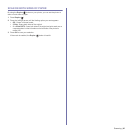34 | Copying
Margin shift
The Margin Shift feature allows you to create a binding edge for the
document. The image can be adjusted up or down on the page and/or
shifted to the right or left.
1. Press Copy.
2. Load originals face up into the DADF, or place a single
original face down on the scanner glass.
For details about loading an original, see "Loading
originals" on page 23.
3. Press Menu () until Copy Feature appears on the
bottom line of the display and press OK.
4. Press
OK
when Margin Shift appears.
5. Press the left/right arrow until the binding option you want appears.
• Off: This feature is disabled.
• Auto Center: Automatically copy in the center of the paper.
• Custom Margin: Enter the left, right, top, bottom margin using
Number keypad.
6. Press the left/right arrow to select Yes.
7. Press OK to begin copying.
8. Press Stop/Clear ( ) to return to Ready mode.
Edge erase
Edge erase allows you to erase sports, drill holes, fold creases and staple
marks along any of the four edges of a document.
1. Press Copy.
2. Load originals face up into the DADF, or place a single
original face down on the scanner glass.
For details about loading an original, see "Loading
originals" on page 23.
3. Press Menu () until Copy Feature appears on the
bottom line of the display and press OK.
4. Press
OK
when Edge Erase appears.
5. Press the left/right arrow until the binding option you want appears.
• Off: Does not set the binding option.
• Small Original: Erases the edge of the original if it is small.
• Hole Punch: Erases the marks of bookbinding holes.
• Book Center: Erases the middle part of the paper which is black
and horizontal, when you copy a book.
• Border Erase: Erases the certain amount of the edge of the
printout.
6. Press OK to begin copying.
7. Press Stop/Clear ( ) to return to Ready mode.
Gray enhance copying
When you copy the original in gray scale, use this feature for the better
quality of copy-output. This feature is only for the copy in gray scale.
1. Press Copy.
2. Load originals face up into the DADF, or place a single original face
down on the scanner glass.
For details about loading an original, see "Loading originals" on
page 23.
3. Press Menu () until Copy Feature appears on the bottom line of the
display and press OK.
4. Press
OK
when Gray Enhance appears.
5. Press the left/right arrow to select On.
6. Press OK to begin copying.
7. Press Stop/Clear ( ) to return to Ready mode.
PRINTING ON BOTH SIDES OF PAPER
By using the Duplex () button on your printerprinter, you can set the
printer to print documents on both sides of paper.
1. Press Copy.
2. Press Duplex ().
3. Press the left/right arrow until the binding option you want appears.
• Off: Copys in Normal mode.
• 1->2Side Short: Copys pages to be read by flipping like a note pad.
• 1->2Side Long: Copys pages to be read like a book.
• 2 ->1Side:
Copys both sides of the originals and prints each of one on
a separate sheet.
• 2 ->2Side: Copys both sides of the original and prints on both sides
of the paper. This function produces exactly the same print out from
the originals.
• 2 ->1Side ROT2:
Copys both sides of the original and prints each one
on a separate sheet, but the information on the back side of the printout
is rotated 180°.
4. Press OK to save your selection.
If the mode is enabled, the Duplex () button is backlit.
The Margin Shift feature can either be used for Scan glass or DADF
depending on the set up.
-Auto Center: Scanner glass
-Custom Margin: Scanner glass, DADF
The
Edge Erase
feature can either be used for scan glass or DADF
depending on the set up.
-
Small Original
: Scanner glass
-
Hole Punch
: Scanner glass, DADF
-
Book Center
: Scanner glass
-
Border Erase
: Scanner glass, DADF
X
Y
X
Y
X
Y