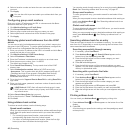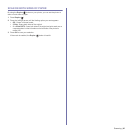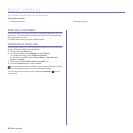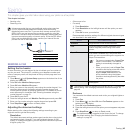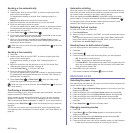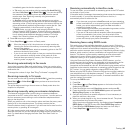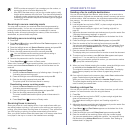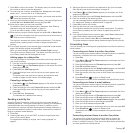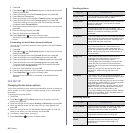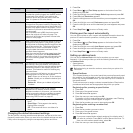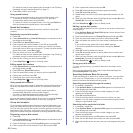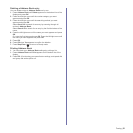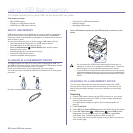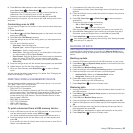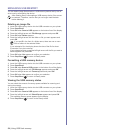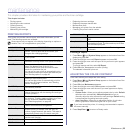48 | Faxing
1. Press Fax.
2. Press Menu () until Fax Feature appears on the bottom line of the
display and press OK.
3. Press the left/right arrow until Forward appears and press OK.
4. Press OK when Fax appears.
5. Press the left/right arrow until Rcv. Forward appears and press OK.
6. Press the left/right arrow until Forward appears and press OK.
To set the printer to print out a fax when fax forwarding has been
completed, select Forward&Print.
7. Enter the number of the fax printer to which faxes are to be sent and
press OK.
8. Enter the starting time and press OK.
9. Enter the ending time and press OK.
10. Press Stop/Clear ( ) to return to Ready mode.
Subsequent received faxes will be forwarded to the specified fax
printer.
Forwarding received faxes to email address
You can set your printer to forward incoming faxes to the email address
you entered.
1. Press Fax.
2. Press Menu () until Fax Feature appears on the bottom line of the
display and press OK.
3. Press the left/right arrow until Forward appears and press OK.
4. Press the left/right arrow until E-mail appears and press OK.
5. Press the left/right arrow until Rcv. Forward appears and press OK.
6. Press the left/right arrow until Forward appears and press OK.
To set the printer to print out a fax when fax forwarding has been
completed, select Forward&Print.
7. Enter your email address and press OK.
8. Enter the email address to which faxes are to be sent and press OK.
9. Press Stop/Clear ( ) to return to Ready mode.
Subsequent sent faxes will be forwarded to the specified email
address.
FAX SETUP
Changing the fax setup options
Your printer provides you with various user-selectable options for setting up
the fax system. You can change the default settings for your preferences
and needs.
To change the fax setup options:
1. Press Fax.
2. Press Menu () until Fax Setup appears on the bottom line of the
display and press OK.
3. Press the left/right arrow to select Sending or Receiving and press OK.
4. Press the left/right arrow until the menu item you want appears and
press OK.
5. Press the left/right arrow until the desired status appears or enter the
value for the option you have selected, and press OK.
6. If necessary, repeat steps 4 through 5.
7. Press Stop/Clear ( ) to return to Ready mode.
Sending options
Receiving options
OPTION DESCRIPTION
Redial Times You can specify the number of redial attempts. If
you enter
0
, the printer will not redial.
Redial Term Your printer can automatically redial a remote fax
printer if it was busy. You can set an interval
between attempts.
Prefix Dial You can set a prefix of up to five digits. This
number dials before any automatic dial number is
started. It is useful for accessing a PABX
exchange.
ECM Mode This mode helps with poor line quality and makes
sure any faxes you send are sent smoothly to any
other ECM-equipped fax printer. Sending a fax
using ECM may take more time.
Send Report You can set your printer to print a confirmation
report showing whether a transmission was
successful, how many pages were sent, and
more. The available options are On, Off, and On-
Error, which prints only when a transmission is
not successful.
Image TCR This function allows users to know what fax
messages have been sent by showing sent
messages in the transmission report.
The first page of the message is turned into an
image file than is printed on the transmission
report so the users can see what messages have
been sent.
However, you can not use this function when
sending fax without saving the data in the
memory.
Dial Mode This setting may not be available depending on
your country. If you cannot reach this option, your
printer does not support this feature.
You can set the dial mode for your printer to either
tone dialling or pulse dialling. If you have a public
telephone system or a private branch
exchnage(PBX) system, you may need to select
Pulse. Contact your local telephone company if
you are not sure which dial mode to use.
If you select Pulse, some phone system features
might not be available. It can also take longer to
dial a fax or phone number.
OPTION DESCRIPTION
Receive Mode You can select the default fax receiving mode. For
details on receiving faxes in each mode. See
"Changing receiving modes" on page 44.
Ring To Answer You can specify the number of times the printer
rings before answering an incoming call.
Stamp RCV
Name
This option allows the printer to automatically print
the page number, and the date and time of
reception at the bottom of each page of a
received fax.