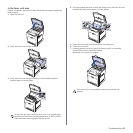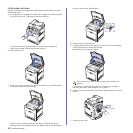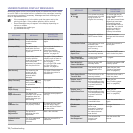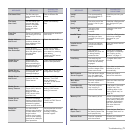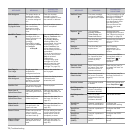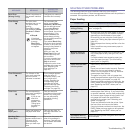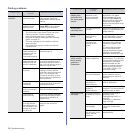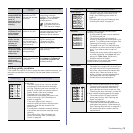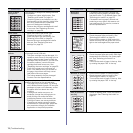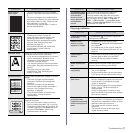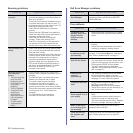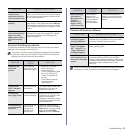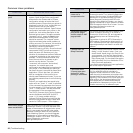Troubleshooting | 73
SOLVING OTHER PROBLEMS
The following chart lists some conditions that may occur and the
recommended solutions. Follow the suggested solutions until the problem is
corrected. If the problem persists, call for service.
Paper feeding
Send Error
(Wrong Config)
There is a problem on
the network interface
card.
Configure your network
interface card correctly.
Toner Empty
T
The color toner
cartridge has run out.
The printer stops
printing.
Press OK to toggle
the message to Stop,
Continue or Black
Only.
W Stop X
If the black
toner cartridge
is empty,
Black Only
message does
not appear.
You can select the
option among Stop,
Continue or Black Only
with the left/right arrow.
If you select Stop by
pressing OK on the
control panel, the printer
stops printing. If you
select Continue, the
printer keeps printing,
but the quality cannot be
guaranteed.
If you select Black Only,
the printer prints the data
in black. In this case, the
mono printing feature is
preset in the printer
properties.
When you copy, the
Black Start button will
be activated only with
this condition.
If you do not select any,
the printer will work as
Stop is selected.
Replace the color toner
cartridge with a new one
(see "Replacing the
toner cartridge" on
page 59).
Toner Exhausted
T
The lifespan of the
color toner cartridge
which the arrow
indicates is reached.
This message appears
when the toner is
completely empty, and
your printer stops
printing. Replace the
corresponding toner
cartridge with a Dell-
genuine cartridge (see
"Replacing the toner
cartridge" on page 59).
Toner Low
T
The corresponding
color toner cartridge is
almost empty.
If you do not
want this
message to
appear, see
"Using toner
low alert" on
page 56.
Take out the toner
cartridge and thoroughly
shake it. By doing this,
you can temporarily
reestablish printing
operations.
Tray 2
Paper jam 0
Paper has jammed In
the paper feed area.
Clear the jam (see "In
the paper feed area" on
page 65).
Updating Data
Please Wait...
This message
appears when there is
a change in the
system setting or
when you back up a
data.
Do not turn the power off
when this message is
showing. Changes may
not be saved and datas
can be lost.
MESSAGE MEANING
SUGGESTED
SOLUTIONS
CONDITION SUGGESTED SOLUTIONS
Paper is jammed
during printing.
Clear the paper jam (see "Tips for avoiding paper
jams" on page 63).
Paper sticks
together.
• Ensure there is not too much paper in the tray.
The tray can hold up to 250 sheets of paper,
depending on the thickness of your paper.
• Ensure that you are using the correct type of
paper (see "Setting the paper size and type" on
page 30).
• Remove paper from the tray and flex or fan the
paper.
• Humid conditions may cause some paper to
stick together.
Multiple sheets of
paper do not feed.
• Different types of paper may be stacked in the
tray. Load paper of only one type, size, and
weight.
• If multiple sheets have caused a paper jam,
clear the paper jam (see "Tips for avoiding
paper jams" on page 63).
Paper does not feed
into the printer.
• Remove any obstructions from inside the
printer.
• Paper has not been loaded correctly. Remove
paper from the tray and reload it correctly.
• There is too much paper in the tray. Remove
excess paper from the tray.
• The paper is too thick. Use only paper that
meets the specifications required by the printer
(see "Selecting print media" on page 24).
• If an original does not feed into the printer, the
DADF rubber pad may require to be replaced
(see "Replacing the DADF rubber pad" on
page 62).
The paper keeps
jamming.
• There is too much paper in the tray. Remove
excess paper from the tray. If you are printing
on special materials, use the
multi-purpose tray
.
• An incorrect type of paper is being used. Use
only paper that meets the specifications
required by the printer (see "Selecting print
media" on page 24).
• There may be debris inside the printer. Open
the front cover and remove the debris.
• If an original does not feed into the printer, the
DADF rubber pad may require to be replaced
(see "Replacing the DADF rubber pad" on
page 62).
Envelopes skew or
fail to feed correctly.
Ensure the paper guides are against both sides of
the envelopes.