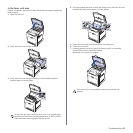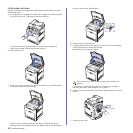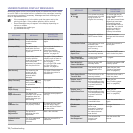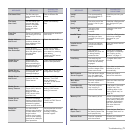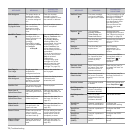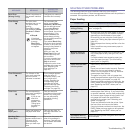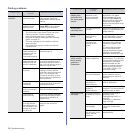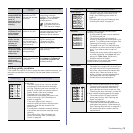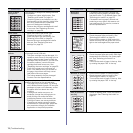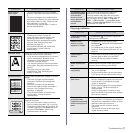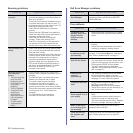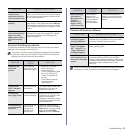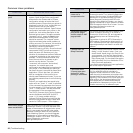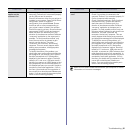74 | Troubleshooting
Printing problems
CONDITION
POSSIBLE
CAUSE
SUGGESTED SOLUTIONS
The printer does
not print.
The printer is not
receiving power.
Check the power cord
connections. Check the
power switch and the power
source.
The printer is not
selected as the
default printer.
Select Dell 2145cn Color
Laser MFP as your default
printer in your Windows.
Check the printer for the following:
• The front cover is not closed. Close the cover.
• Paper is jammed. Clear the paper jam
(see "Clearing paper jams" on page 64).
• No paper is loaded. Load paper (see "Loading
paper" on page 27).
• The toner cartridge is not installed. Install the
toner cartridge.
• If a system error occurs, contact your service
representative.
The connection
cable between the
computer and the
printer is not
connected properly.
Disconnect the printer cable
and reconnect it.
The connection
cable between the
computer and the
printer is defective.
If possible, attach the cable
to another computer that is
working properly and print a
job. You can also try using a
different printer cable.
The port setting is
incorrect.
Check the Windows printer
setting to ensure that the
print job is sent to the correct
port. If the computer has
more than one port, ensure
that the printer is attached to
the correct one.
The printer may be
configured
incorrectly.
Check the printer properties
to ensure that all of the print
settings are correct.
The printer driver
may be incorrectly
installed.
Reinstall the printer software.
See the Software section.
The printer is
malfunctioning.
Check the display message
on the control panel to see if
the printer is indicating a
system error.
The document size
is so big that the
hard disk space of
the computer is not
enough to access
the print job.
Get more hard disk space
and print the document
again.
The printer
selects print
materials from
the wrong paper
source.
The paper source
selection in the
printer properties
may be incorrect.
For many software
applications, the paper
source selection is found
under the Thin Paper tab
within the printer properties.
Select the correct paper
source. See the printer driver
help screen.
A print job is
extremely slow.
The job may be very
complex.
Reduce the complexity of the
page or try adjusting the print
quality settings.
Half the page is
blank.
The page orientation
setting may be
incorrect.
Change the page orientation
in your application. See the
printer driver help screen.
The paper size and
the paper size
settings do not
match.
Ensure that the paper size in
the printer driver settings
matches the paper in the
tray.
Or, ensure that the paper
size in the printer driver
settings matches the paper
selection in the software
application settings you use.
The printer
prints, but the
text is wrong,
garbled, or
incomplete.
The printer cable is
loose or defective.
Disconnect the printer cable
and reconnect. Try a print job
that you have already printed
successfully. If possible,
attach the cable and the
printer to another computer
and try a print job that you
know works. Finally, try a
new printer cable.
The wrong printer
driver was selected.
Check the application’s
printer selection menu to
ensure that your printer is
selected.
The software
application is
malfunctioning.
Try printing a job from
another application.
The operating
system is
malfunctioning.
Exit Windows and reboot the
computer. Turn the printer off
and then back on again.
Pages print, but
are blank.
The toner cartridge
is defective or out of
toner.
Redistribute the toner, if
necessary (see
"Redistributing toner" on
page 58).
If necessary, replace the
toner cartridge.
The file may have
blank pages.
Check the file to ensure that
it does not contain blank
pages.
Some parts, such as
the controller or the
board, may be
defective.
Contact a service
representative.
CONDITION
POSSIBLE
CAUSE
SUGGESTED SOLUTIONS