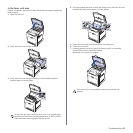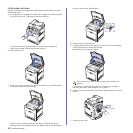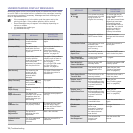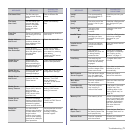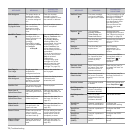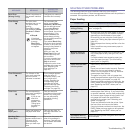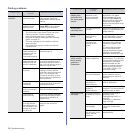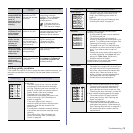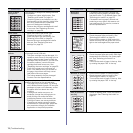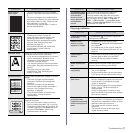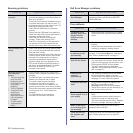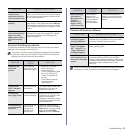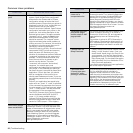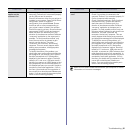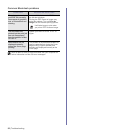Troubleshooting | 75
Printing quality problems
If the inside of the printer is dirty or paper has been loaded improperly, you
may notice a reduction in print quality. See the table below to clear the
problem.
The printer does
not print PDF file
correctly. Some
parts of
graphics, text, or
illustrations are
missing.
Incompatibility
between the PDF
file and the Acrobat
products.
Printing the PDF file as an
image may solve this
problem. Turn on Print As
Image from the Acrobat
printing options.
It will take longer to
print when you print a
PDF file as an image.
The print quality
of photos is not
good. Images
are not clear.
The resolution of the
photo is very low.
Reduce the photo size. If you
increase the photo size in the
software application, the
resolution will be reduced.
The printer
prints, but the
text is wrong,
garbled, or
incomplete.
If you are under the
DOS environment,
the font setting for
your printer may be
set incorrectly.
Suggested solutions: Change
the font setting (see
"Changing the font
setting" on page 22).
Before printing,
the printer emits
vapor near the
output tray.
Using damp paper
can cause vapor
during printing.
This is not a problem. Just
keep printing.
The printer does
not print special
sized paper
such as a billing
paper.
Paper size and
paper size setting do
not match.
Set the correct paper size in
the
Custom
in the
Paper
tab
in the printer propeties. See
Software section
.
CONDITION SUGGESTED SOLUTIONS
Light or faded print
If a vertical white streak or faded area appears
on the page:
• The toner supply is low. You may be able
to temporarily extend the toner cartridge
life. See "Replacing the toner cartridge" on
page 59. If this does not improve the print
quality, install a new toner cartridge.
• The paper may not meet paper
specifications; for example, the paper is too
moist or too rough. See "Selecting print
media" on page 24.
• If the entire page is light, the print
resolution setting is too low. Adjust the print
resolution. See the help screen of the
printer driver.
• A combination of faded or smeared defects
may indicate that the toner cartridge needs
cleaning.
• The surface of the LSU part inside the
printer may be dirty. See "Cleaning the
inside" on page 56.
CONDITION
POSSIBLE
CAUSE
SUGGESTED SOLUTIONS
Toner specks
• The paper may not meet specifications; for
example, the paper is too moist or too
rough. See "Selecting print media" on
page 24.
• The paper path may need cleaning. See
"Cleaning the inside" on page 56.
Dropouts
If faded areas, generally rounded, occur
randomly on the page:
• A single sheet of paper may be defective.
Try reprinting the job.
• The moisture content of the paper is
uneven or the paper has moist spots on its
surface. Try a different brand of paper. See
"Selecting print media" on page 24.
• The paper lot is bad. The manufacturing
processes can cause some areas to reject
toner. Try a different kind or brand of
paper.
• Change the printer option and try again. Go
to printer properties, click Paper tab, and
set type to Thick Paper. Refer to the
Software section for details.
If these steps do not correct the problem,
contact a service representative.
White Spots
White spots appear on the page:
• The paper is too rough and a lot of dirt from
the paper falls to the inner devices within
the printer, which means the transfer belt
may be dirty. Clean the inside of your
printer. Contact a service representative.
• The paper path may need cleaning.
Contact a service representative.
Vertical lines
If black vertical streaks appear on the page:
• The drum inside the toner cartridge has
probably been scratched. Remove the
toner cartridge and install a new one. See
"Replacing the toner cartridge" on page 59.
If white vertical streaks appear on the page:
• The surface of the LSU part inside the
printer may be dirty. See "Cleaning the
inside" on page 56.
If vertical streaks appear on the page:
• The surface of the scanner glass and its
white sheet may be dirty. Clean these unit.
See "Cleaning the scan unit" on page 58. If
this problem persists, contact a service
representative.
CONDITION SUGGESTED SOLUTIONS
AaBbCc
AaBbCc
AaBbCc
AaBbCc
AaBbCc
AaBbCc
AaBbCc
AaBbCc
AaBbCc
AaBbCc