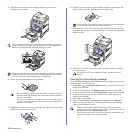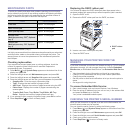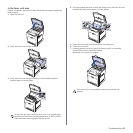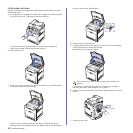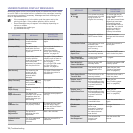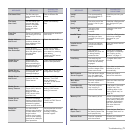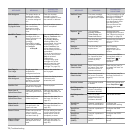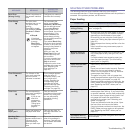66 | Troubleshooting
In the multi-purpose tray
When you print using the Multi-purpose Tray and the printer detects that
there is either no paper or that the paper has been improperly loaded, follow
the next steps to release the jammed paper.
1.
Check if the paper is stuck in the feeding area, and if so, pull it out gently
and slowly.
If you cannot find the jammed paper, or if there is any resistance
removing the paper, stop pulling and go to step 2.
2. Close the multi-purpose tray.
3. Pull the tray out.
4. Open the inner cover while you are pushing the lever with two hands.
5. Pull the paper out gently.
6. Replace the tray.
If you cannot find the jammed paper, or if there is any resistance
removing the paper, stop pulling and go to step 8.
7. Using the handle, completely open the front cover.
8. Remove the jammed paper by pulling in the direction shown. To avoid
tearing the paper, pull it out gently and slowly.
9. Close the front cover firmly. The printer will resume printing.
• Do not touch the green surface, the OPC drum or the front of
each toner cartridge, with your hands or any other material. Use
the handle on each cartridge in order to avoid touching this area.
• Be careful not to scratch the surface of the paper transfer belt.
• If you leave the front cover open for more than a few minutes, the
OPC drum can be exposed to light. This will cause damage to the
OPC drum. Close the front cover should the installation need to
be halted for any reason.
If the front cover is not completely closed, the printer will not
operate.