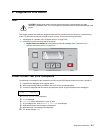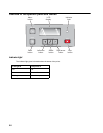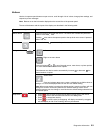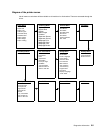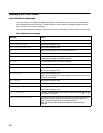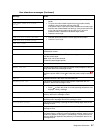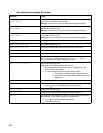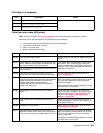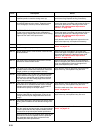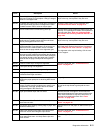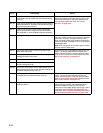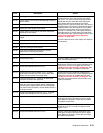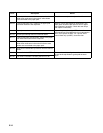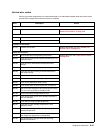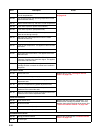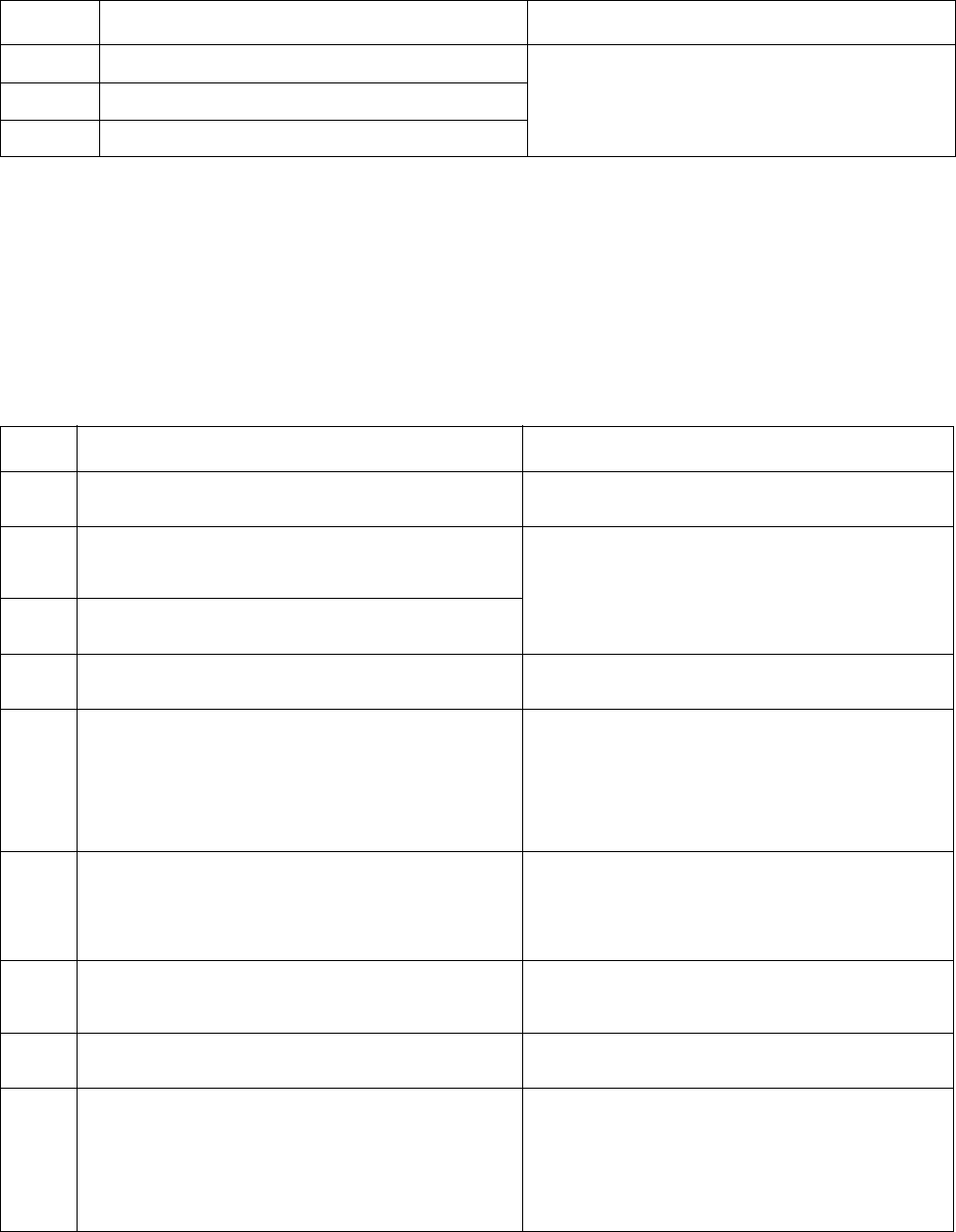
Diagnostics information 2-9
Cartridge error messages
Paper jam error codes (200-series)
Note: The Event log (See “Event log” on page 3-14) will list any of these errors that have occurred.
Repeating jams or jam messages can be caused by any of the following:
• Faulty/contaminated pick solenoids or worn cams of the solenoids.
• Faulty/contaminated flags or springs.
• Debris in the paper path.
• Media not of the specified length.
Error Description Action
30 Invalid refill Replace the cartridge.
31 Missing or defective cartridge
32 Unsupported print cartridge
Error Description Action
200.00 Paper jam around input sensor. Remove the PC kit and paper or debris at the input
sensor.
200.01 Classic input jam. The media is too long over the input
sensor. Possible causes include multi-sheet feed, tray
size sensing problem, and media slippage.
First, remove the PC kit and paper or debric at the
input sensor. Then, inspect the flag on the input
sensor. It should rotate freely. Replace the sensor if
necessary. Finally, check the paper size settings in
the printer and the driver.
200.02 The main input sensor never became uncovered from
the sheet ahead.
200.03 The video never started on the page at the input
sensor within two inches after hitting the input sensor
Check the printhead. See “Printhead service
check” on page 2-37.
200.04 The media at the input sensor before interrupt
occurred–not enough time elapsed since the printhead
started to expect the printhead mirror motor lock.
Possible causes include bouncy sensor or
exceptionally fast pick– perhaps due to media pre-
staged in the source tray.
Carefully remove the tray and notice if the leading
edge of the media is pointed upward and out of the
tray. If so, then inspect the tray wear strips and
replace if necessary.
Inspect the input sensor flag and replace it if it does
not rotate freely or is too loose.
200.06 Imaged page not expected page (bouncy passthru
sensor)
Remove the toner cartridge/PC kit. At the front,
remove the upper front guide, and inspect the flag on
the manual input sensor. If the flag is loose, then
replace it. See “Media manual input sensor
removal” on page 4-39.
200.08 Media reached the input sensor before the EP was
ready
Inspect the tray for prestaging. Verify the proper
media and inspect the tray wear strips. Replace the
wear strips if necessary.
200.09 Transfer servo never started Inspect the LVPS/HVPS. See “Controller board
service check” on page 2-22.
200.12 Media detected at manual feeder sensor when not
expected. Possible causes include user insert of media
when motor is running or pre-staged media in the tray.
Carefully remove the tray and notice if the leading
edge of the media is pointed upward and out of the
tray. If so, then inspect the tray wear strips and
replace if necessary.
Inspect the input sensor flag and replace it if it does
not rotate freely or is too loose.