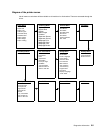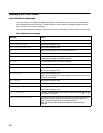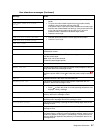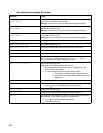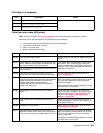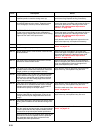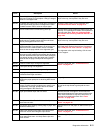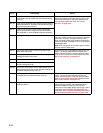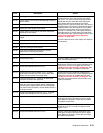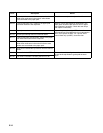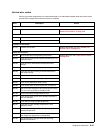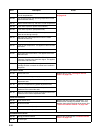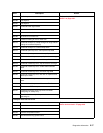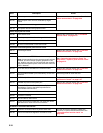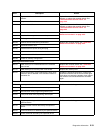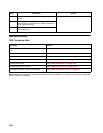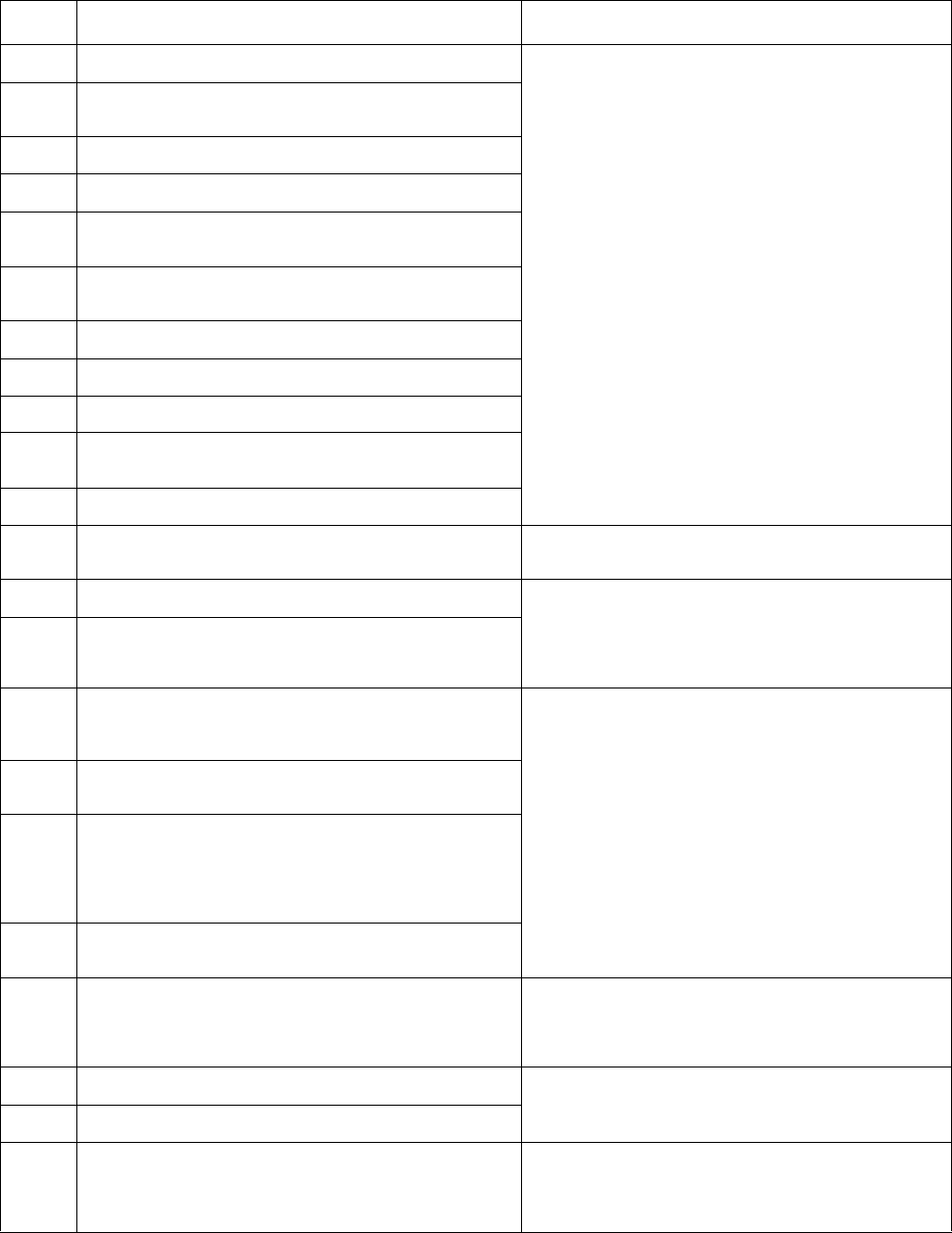
Diagnostics information 2-13
231.00 Duplex jam while reversing into the device Open the rear cover and look for obstructions
between the rear cover ribs, the fuser exit rollers,
and below. The media entering the duplex passes
outside the exit roller while the media exiting the
fuser passes above and inside the exit rollers.
Remove the tray, open the duplex door, and remove
the obstructions. If there are no obstructions and the
problem persists, then disconnect all of the cables,
tilt the printer onto its back (be sure to protect the
antenna on a wireless unit), and inspect the flag of
the duplex sensor. If the flag does not rotate freely,
then replace the paper input and duplex sensor. See
“Paper input and duplex sensor assembly
removal” on page 4-44.
Check the belt and drive of the duplex unit. Replace
it if necessary.
231.01 Duplex sensor never made by leading edge reversing
into the duplex.
231.02 Bouncy duplex sensor never made.
232.00 Duplex jam while staging in the device
232.01 Duplex sensor never broke by the sheet ahead after
reversing into the duplex.
232.02 Page in duplex ahead of current reversing page never
staged.
233.00 Duplex jam while picking from the device
233.01 Page in duplex never picked.
233.02 Feed error picking from the duplex.
233.03 Paper never reached the input sensor, but was
detected at the manual feed sensor.
234.01 Duplex sensor covered during warm-up.
235.01 Invalid duplex media Check the media. Duplex supports A4, letter, legal,
oficio, and folio media sizes.
241.00 Paper jam near tray 1. Remove the tray and inspect the media path for
obstructions. Check the pick rollers. Replace the pick
rollers if they are worn or clogged with dust. See
“ACM pick tire roller removal” on page 4-3. Also
check the wear strips, and replace if necessary.
241.10 Second pick attempt failed from Tray 1
241.12 Second pick from manual feeder, tray 1, or feeder
failed when the media was in the source while other
sheets were committed to the paper path.
Remove the tray and inspect the media path for
obstructions. Check the pick rollers. Replace the pick
rollers if they are worn or clogged with dust. See
“ACM pick tire roller removal” on page 4-3. Also
check the wear strips and the manual feeder, and
replace if necessary.
241.16 Failed to feed from tray 1. Pages in the paper path
have been flushed to the output bin.
241.17 MISIDENTIFIED SMALL GAP JAM. Engine detected
small gap at the manual feeder sensor, attempted to
open the gap by stopping the feed rolls, trailing edge
was seen at the input sensor, manual feeder sensor is
no longer covered.
241.19 Second pick attempted failed from Tray 1, no pages
printed since calling a 241.10 or a prior 241.19.
242.00 Paper jam near tray 2. Remove Tray 2 and inspect for obstruction in the
paper path. Check the pick tires for wear or paper
dust. Replace if necessary. Check the wear strips
and replace if necessary.
242.01 Took too long to ramp up dc feed motor Check the connection with Tray 2. (Lift the printer
and re-set it on Tray 2.) If the error persists, then
replace Tray 2.
242.08 Received lots of dc feed interrupts before losing them
242.10 Second pick attempt failed from Tray 2 Remove Tray 2 and inspect for obstruction in the
paper path. Check the pick tires for wear or paper
dust. Replace if necessary. Check the wear strips
and replace if necessary.
Error Description Action