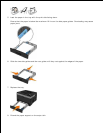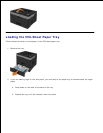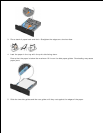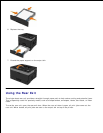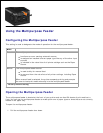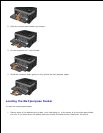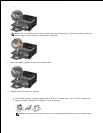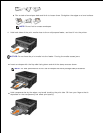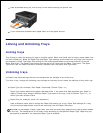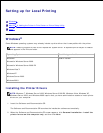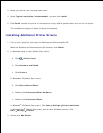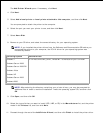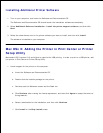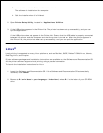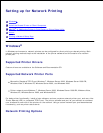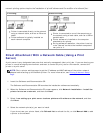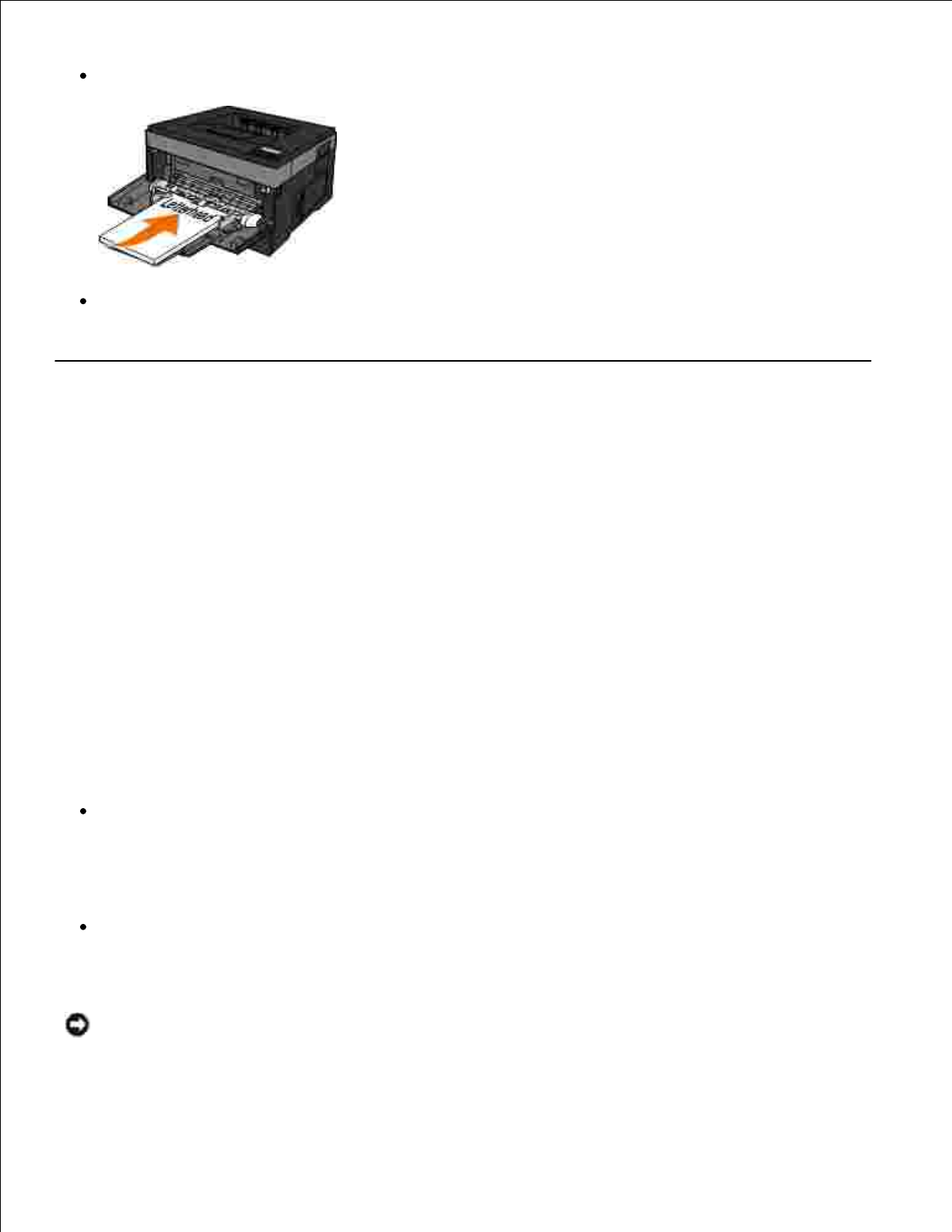
Load letterhead facing up, with the top of the sheet entering the printer first.
If you experience problems with paper feed, turn the paper around.
Linking and Unlinking Trays
Linking trays
Tray linking is useful for large print jobs or multiple copies. When one linked tray is empty, paper feeds from
the next linked tray. When the Paper Size and Paper Type settings are the same for any trays, the trays are
automatically linked. The Paper Size setting for the multipurpose feeder must be set manually from the
Paper Size menu. The Paper Type setting must be set for all trays from the Paper Type menu. The Paper
Type menu and the Paper Size menu are both available from the Paper Size/Type menu.
Unlinking trays
Unlinked trays have settings that are not the same as the settings of any other tray.
To unlink a tray, change the following tray settings so that they do not match the settings of any other tray:
Paper Type (for example: Plain Paper, Letterhead, Custom Type <x>)
Paper Type names describe the paper characteristics. If the name that best describes your paper is
used by linked trays, assign a different Paper Type name to the tray, such as Custom Type <x>, or
define your own custom name.
Paper Size (for example: letter, A4, statement)
Load a different paper size to change the Paper Size setting for a tray. Paper Size settings for a tray
and the multipurpose feeder must be set manually from the Paper Size menu.
NOTICE: Do not assign a Paper Type name that does not accurately describe the type of paper loaded
in the tray. The temperature of the fuser varies according to the specified Paper Type. Paper may not
be properly processed if an inaccurate Paper Type is selected.