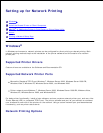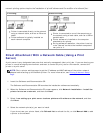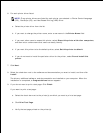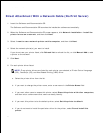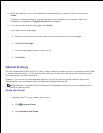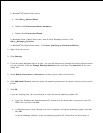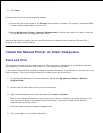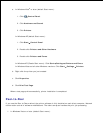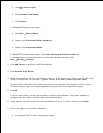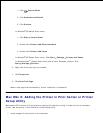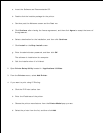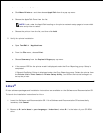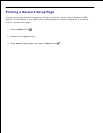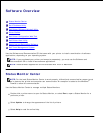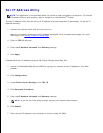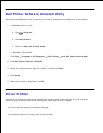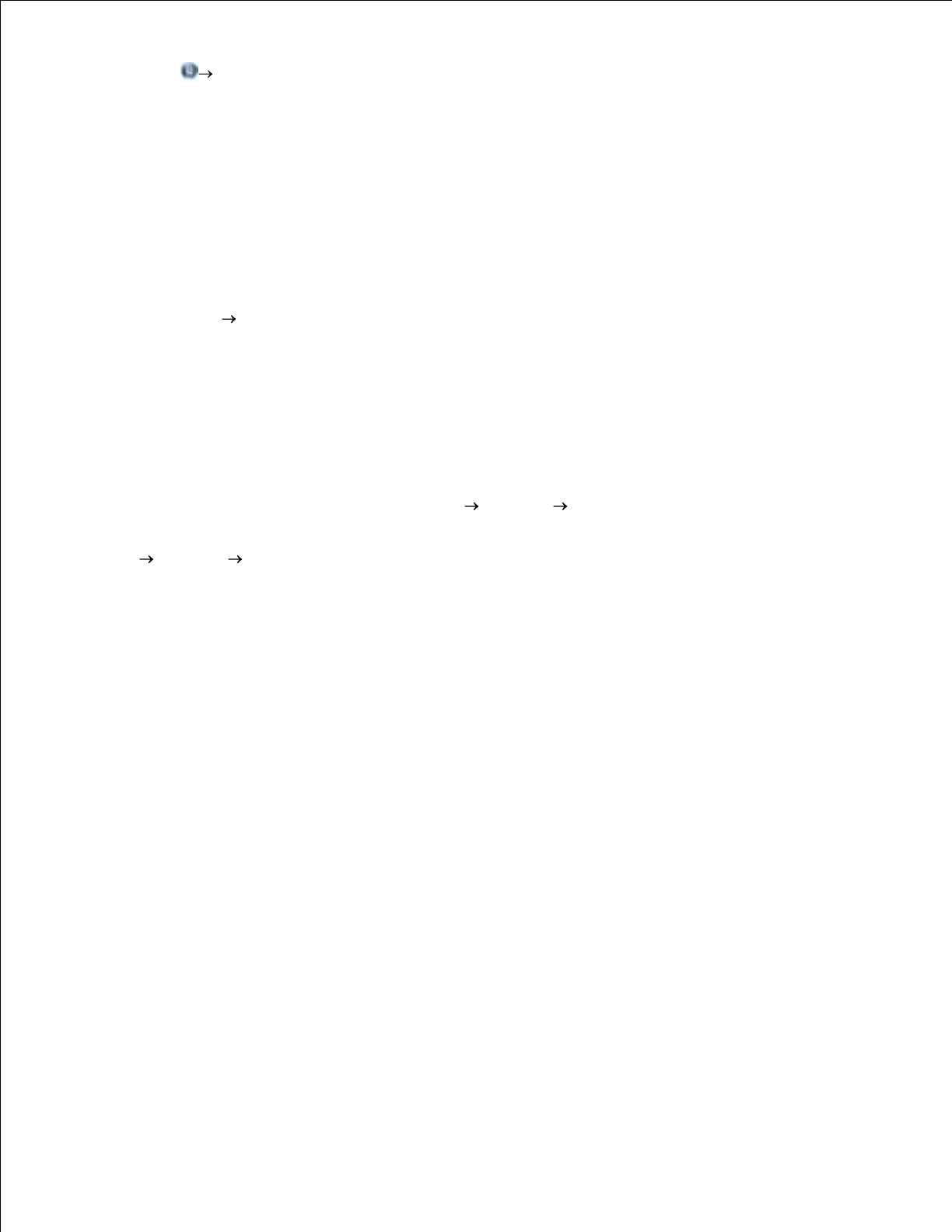
Click Control Panel.a.
Click Hardware and Sound.b.
Click Printers.c.
In Windows
®
XP (default Start menu):
Click Start Control Panel.a.
Double-click Printers and Other Hardware.b.
Double-click Printers and Faxes.c.
In Windows
®
XP (Classic Start menu): Click Start Settings Printers and Faxes.
In Windows Vista
®
(Classic Start menu) and all other Windows versions: Click
Start Settings Printers.
1.
Click Add Printer to launch the Add Printer Wizard.2.
Click Network Print Server.3.
Select the network printer from the Shared printers list. If the printer is not listed, type the path of the
printer in the text box. For example: \\<print server host name>\<shared printer name>.
The print server host name is the name of the print server computer that identifies it to the network.
The shared printer name is the name assigned during the print server installation process.
4.
Click OK.
If this is a new printer, you may be prompted to install printer software. If no system software is
available, then you need to provide a path to available software.
5.
Select whether you want this printer to be the default printer for the client, and then click Finish.6.
Print a test page to verify printer installation.
In Windows Vista
®
or later (default Start menu):
1.
a.
7.