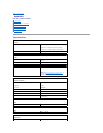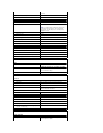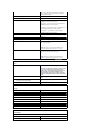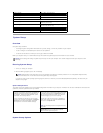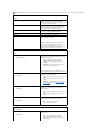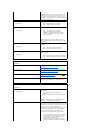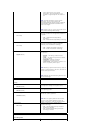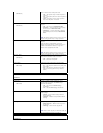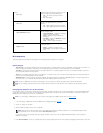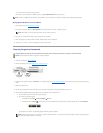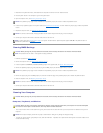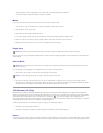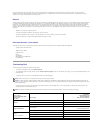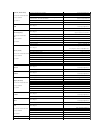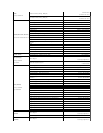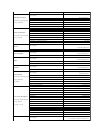Boot Sequence
This feature allows you to change the boot sequence for the bootable devices installed on your computer.
Option Settings
l Diskette Drive — The computer attempts to boot from the floppy drive. If the floppy disk in the drive is not bootable, if no floppy disk is in the drive, or if
there is no floppy drive installed in the computer, the computer attempts to boot from the next bootable device in the boot sequence.
l Hard Drive — The computer attempts to boot from the primary hard drive. If no operating system is on the drive, the computer attempts to boot from
the next bootable device in the boot sequence.
l CD Drive — The computer attempts to boot from the CD drive. If no CD is in the drive, or if the CD has no operating system, the computer attempts to
boot from the next bootable device in the boot sequence.
l USB Flash Device — Insert the memory device into a USB port and restart the computer. When F12 = Boot Menu appears in the upper-right corner of
the screen, press <F12>. The BIOS detects the device and adds the USB flash option to the boot menu.
Changing Boot Sequence for the Current Boot
You can use this feature, for example, to tell the computer to boot from the CD drive so that you can run the Dell Diagnostics on the Drivers and Utilities media,
but you want the computer to boot from the hard drive when the diagnostic tests are complete. You can also use this feature to restart your computer to a
USB device such as a floppy drive, memory key, or CD-RW drive.
1. If you are booting to a USB device, connect the USB device to a USB connector (see Back View).
2. Turn on (or restart) your computer.
3. When the DELL logo appears, press <F12> immediately.
If you wait too long and the operating system logo appears, continue to wait until you see the Microsoft Windows desktop, then shut down your
computer and try again.
4. At the Boot Device Menu, use the up- and down-arrow keys or press the appropriate number on the keyboard to highlight the device that is to be used
Fastboot
(On default)
Enables or disables the option to speed up the boot
process by skipping some compatibility tests.
l Off — Do not skip any steps in the boot
process.
l On — Boot quickly.
Numlock Key
(On default)
Enables or disables the numerical and mathematical
features of the rightmost bank of keys on the
keyboard.
l Off — Right keypad keys function as arrows.
l On — Right keypad keys function as numbers.
POST Hotkeys
(Setup & Boot Menu default)
Specifies the function keys to display on the screen
when the computer starts.
l Setup & Boot Menu — Display both messages
(F2=Setup and F12=Boot Menu).
l Setup — Display the setup message only
(F2=Setup).
l Boot Menu — Display the Quickboot message
only (F12=Boot Menu).
l None — Neither message is displayed.
Keyboard Errors
(Report default)
Enables or disables keyboard error reporting when
the computer starts.
l Report — Display any keyboard errors.
l Do not report — Do not display any keyboard
errors.
NOTE: To boot to a USB device, the device must be bootable. To make sure that your device is bootable, check the device documentation.
NOTE: An error message is generated only after the computer attempts to boot from every device in the boot sequence and no operating system is
found.
NOTE: If you are booting to a USB floppy drive, you must first set the floppy drive to OFF in system setup (see System Setup).
NOTE: Keyboard failure may result when a key on the keyboard is held down for extended periods of time. To avoid possible keyboard failure,
press and release <F12> in even intervals until the Boot Device Menu appears.