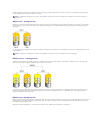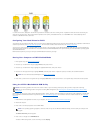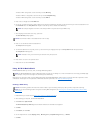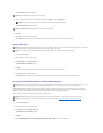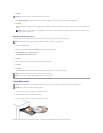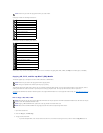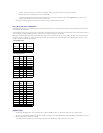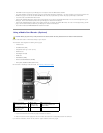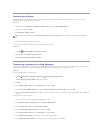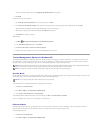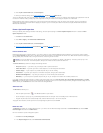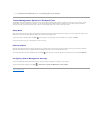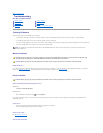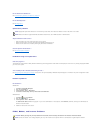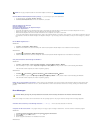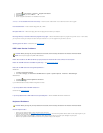Network Setup Wizard
The Microsoft Windows operating system provides a Network Setup Wizard to guide you through the process of sharing files, printers, or an Internet
connection between computers in a home or small office.
Windows XP:
1. Click Start, point to All Programs® Accessories® Communications, and then click Network Setup Wizard.
2. On the welcome screen, click Next.
3. Click Checklist for creating a network.
4. Complete the checklist and required preparations.
5. Return to the Network Setup Wizard and follow the instructions on the screen.
Windows Vista:
1. Click Start ® Connect to® Set up a connection or network.
2. Select an option under Choose a connection option.
3. Click Next and follow the instructions in the wizard.
Transferring Information to a New Computer
You can use your operating system "wizards" to help you transfer files and other data from one computer to another—for example, from an old computer to a
new computer. For instructions, see the following section that corresponds to the operating system your computer is running.
Windows XP:
To prepare the new computer for the file transfer:
1. Click Start® All Programs® Accessories® System Tools ® Files and Settings Transfer Wizard.
The Files and Settings Transfer Wizard welcome screen appears.
2. Click Next.
3. On the Which computer is this? screen, click New Computer, and then click Next.
4. On the Do you have a Windows XP CD? screen, click I will use the wizard from the Windows XP CD, and then click Next.
5. When the Now go to your old computer screen appears, go to the source (old) computer that contains the data to be transferred. Do not click Next at
this time.
To copy data from the source computer:
1. On the source computer, insert the Windows XP Operating System CD.
2. On the Welcome to Microsoft Windows XP screen, click Perform additional tasks.
3. Under What do you want to do?, click Transfer files and settings.
4. On the Files and Settings Transfer Wizard welcome screen, click Next.
5. On the Which computer is this? screen, click Old Computer, and then click Next.
6. On the Select a transfer method screen, click the transfer method of your preference.
7. On the What do you want to transfer? screen, select the items you want to transfer, then click Next.
NOTE: Selecting the connection method This computer connects directly to the Internet enables the integrated firewall provided with Windows XP
SP1.