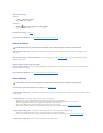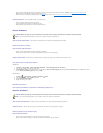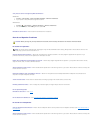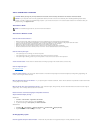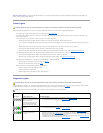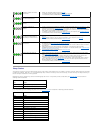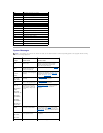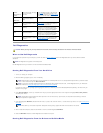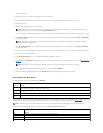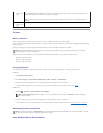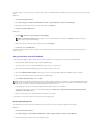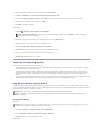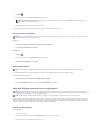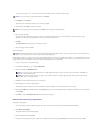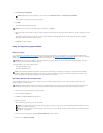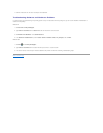5. Click Dell Factory Image Restore.
The Dell Factory Image Restore welcome screen appears.
6. Click Next.
The Confirm Data Deletion screen appears.
7. Click the checkbox to confirm that you want to continue reformatting the hard drive and restoring the system software to the factory condition, then click
Next.
The restore process begins and may take five or more minutes to complete. A message appears when the operating system and factory-installed
applications have been restored to factory condition.
8. Click Finish to reboot the system.
Using the Operating System Media
Before you Begin
If you are considering reinstalling the Windows operating system to correct a problem with a newly installed driver, first try using Windows Device Driver
Rollback. See Using Windows Device Driver Rollback. If Device Driver Rollback does not resolve the problem, then use System Restore to return your operating
system to the operating state it was in before you installed the new device driver. See Using Microsoft Windows System Restore.
To reinstall Windows, you need the following items:
l Dell™Operating System media
l Dell Drivers and Utilities media
Reinstalling Windows XP or Windows Vista
The reinstallation process can take 1 to 2 hours to complete. After you reinstall the operating system, you must also reinstall the device drivers, virus
protection program, and other software.
1. Save and close any open files and exit any open programs.
2. Insert the Operating System disc.
3. Click Exit if the Install Windows message appears.
4. Restart the computer.
When the DELL logo appears, press <F12> immediately.
5. When the boot device list appears, highlight CD/DVD/CD-RW Drive and press <Enter>.
6. Press any key to Boot from CD-ROM.
NOTE: Depending upon your configuration, you may need to select Dell Factory Tools, then Dell Factory Image Restore.
NOTICE: If you do not want to proceed with Factory Image Restore, click Cancel.
NOTICE: Before performing the installation, back up all data files on your primary hard drive. For conventional hard drive configurations, the primary
hard drive is the first drive detected by the computer.
NOTE: The Dell Drivers and Utilities media contains drivers that were installed during the assembly of the computer. Use the Dell Drivers and Utilities
media to load any required drivers. Depending on the region from which you ordered your computer, or whether you requested the media, the Dell
Drivers and Utilities media and Operating System media may not ship with your computer.
NOTICE: The Operating System media provides options for reinstalling Windows XP. The options can overwrite files and possibly affect programs that
are installed on your hard drive. Therefore, do not reinstall Windows XP unless a Dell technical support representative instructs you to do so.
NOTE: If you wait too long and the operating system logo appears, continue to wait until you see the Microsoft®Windows®desktop; then, shut
down your computer and try again.
NOTE: The next steps change the boot sequence for one time only. On the next start-up, the computer boots according to the devices specified in
the system setup program.