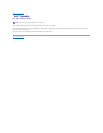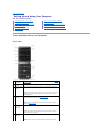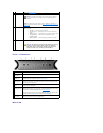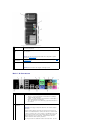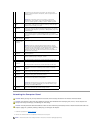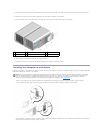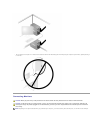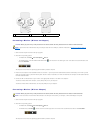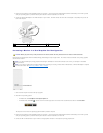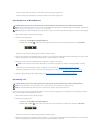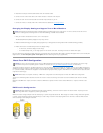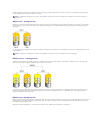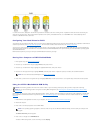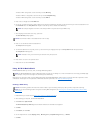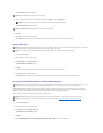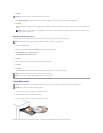3. Ensure that the computer and all attached devices are turned off. If your computer and attached devices did not automatically turn off when you shut
down your operating system, press and hold the power button for about 4 seconds to turn them off.
4. Connect the DVI-to-VGA adapter to the VGA connector on your monitor, and then connect the other end of the adapter to the (white) DVI port on the
back of the computer.
Connecting a Monitor in a Dual Graphics Card Configuration
Dual graphics card configurations with multi-GPU technology enabled support only a single monitor. The monitor must be connected to the primary graphics
card in order to function.
1. Save and close all open files and exit all open programs.
2. Shut down the operating system:
l In Windows XP, click Start® Turn Off Computer® Turn off.
l In Windows Vista, click Start , click the arrow in the lower-right corner of the Start menu as shown below, and then click Shut Down.
The computer turns off after the operating system shutdown process is complete.
3. Ensure that the computer and all attached devices are turned off. If your computer and attached devices did not automatically turn off when you shut
down your operating system, press and hold the power button for about 4 seconds to turn them off.
4. Connect the DVI or VGA connector of your monitor to the appropriate connector on the computer's primary graphics card:
1
DVI (white) connector
2
DVI-to-VGA adapter (optional)
3
TV-OUT connector
CAUTION: Before you perform any of the procedures in this section, follow the safety instructions in the Product Information Guide.
NOTE: If you have modified your primary graphics card settings in the BIOS, then the left DVI connector at the rear of your computer is the default
primary connector.
NOTE: If your primary graphics card is equipped with two DVI ports and you are using a monitor with a VGA connector, a DVI-to-VGA adapter is required
to connect the monitor. See Connecting a Monitor (With an Adapter).