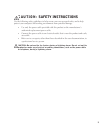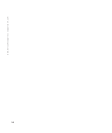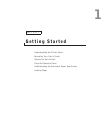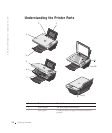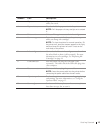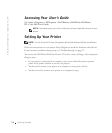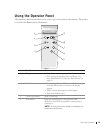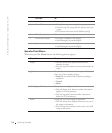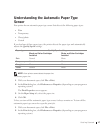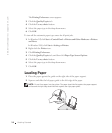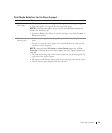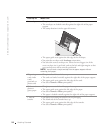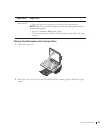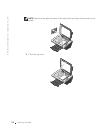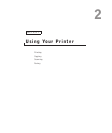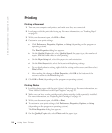Getting Started 17
Understanding the Automatic Paper Type
Sensor
Your printer has an automatic paper type sensor that detects the following paper types:
•Plain
• Transparency
• Glossy/photo
•Coated
If you load one of these paper types, the printer detects the paper type and automatically
adjusts the Quality/Speed settings.
NOTE: Your printer cannot detect the paper size.
To choose paper size:
1 With your document open, click File→Print.
2 In the Print dialog box, click Preferences or Properties (depending on your program or
operating system).
The Print Properties screen appears.
3 On the Paper Setup tab, select the paper size.
4 Click OK.
Unless you turn off the automatic paper type sensor, it always remains on. To turn off the
automatic paper type sensor for a specific print job:
1 With your document open, click File→Print.
2 In the Print dialog box, click Preferences or Properties (depending on your program or
operating system).
Paper type Quality/Speed settings
Black and Color Cartridges
Installed
Photo and Color Cartridges
Installed
Plain Normal Photo
Transparency Normal Photo
Glossy/photo Photo Photo
Coated Normal Photo