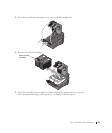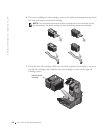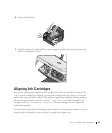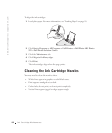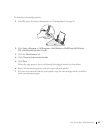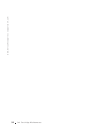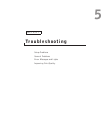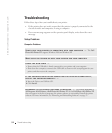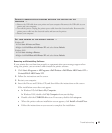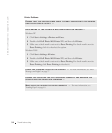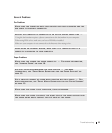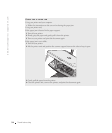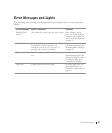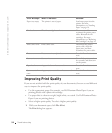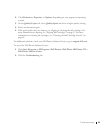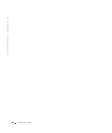Troubleshooting 53
Removing and Reinstalling Software
If your printer does not function properly or communication error messages appear when
using your printer, you can remove and reinstall the printer software.
1 Click Start→ Programs or All Programs→ Dell Printers→ Dell Photo AIO Printer 922→
Uninstall Dell AIO Printer 922.
2 Follow the instructions on the screen.
3 Restart your computer.
4 Insert the Drivers and Utilities CD, and then follow the instructions on the screen.
If the installation screen does not appear:
a In Windows XP, click Start→ My Computer.
In Windows 2000, double-click My Computer from your desktop.
b Double-click the CD-ROM drive icon. If necessary, double-click setup.exe.
c When the printer software installation screen appears, click Install or Install Now.
d Follow the instructions on your screen to complete the installation.
CORRECT COMMUNICATION PROBLEMS BETWEEN THE PRINTER AND THE
COMPUTER —
• Remove the USB cable from your printer and your computer. Reconnect the USB cable to your
printer and your computer.
• Turn off the printer. Unplug the printer power cable from the electrical outlet. Reconnect the
printer power cable into the electrical outlet and turn on the printer.
• Restart your computer.
SET YOUR PRINTER AS THE DEFAULT PRINTER —
Windows XP
1 Click Start→ Printers and Faxes.
2 Right-click Dell Photo AIO Printer 922 and select Set as Default.
Windows 2000
1 Click Start→ Settings→ Printers.
2 Right-click Dell Photo AIO Printer 922 and select Set as Default.