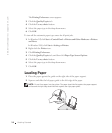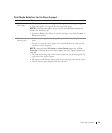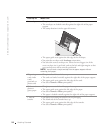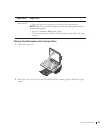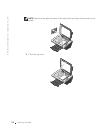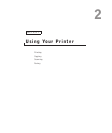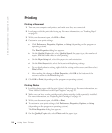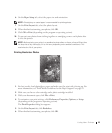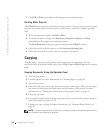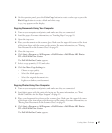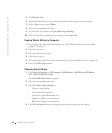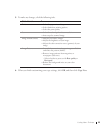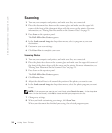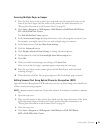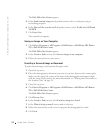26 Using Your Printer
www.dell.com/supplies | support.dell.co
m
7 Click OK or Print (depending on the program or operating system).
Printing Other Projects
The I Want To menu provides wizards for creating projects. You may want to print a photo,
print on an envelope, print a banner, make a poster, create a booklet, or print a greeting
card.
1 With your document open, click File→Print.
2 To customize print settings, click Preferences, Properties, Options, or Setup
(depending on the program or operating system).
The Print Properties dialog box appears along with the I Want To menu.
3 Select one of the available projects or click See more printing ideas.
4 Follow the instructions on the screen to complete your project.
Copying
To make copies, you can use the printer operator panel or your computer. For easy
one-touch color or black and white copies, press Color Copy or Black Copy on the operator
panel.
Copying Documents Using the Operator Panel
1 Turn on your printer.
2 Load the paper. For more information, see "Loading Paper" on page 18.
3 Open the top cover.
4 Place the item you want to copy face down on the scanner glass. Make sure the upper
left corner of the front of the item aligns with the arrow on the printer. For more
information, see "Placing Your Document on the Scanner Glass" on page 21.
5 Close the top cover.
6 If you want to make more than one copy, press the up arrow on the operator panel to
select the number of copies (1-99).
7 Change any copy settings. For more information, see "Operator Panel Menus" on
page 16.
NOTE: If you are using the Dell software on a computer instead of the operator panel buttons,
see "Changing Copy Settings" on page 28.