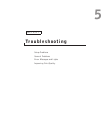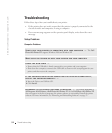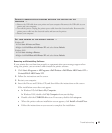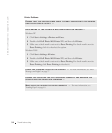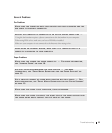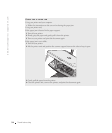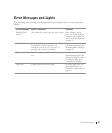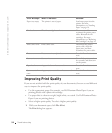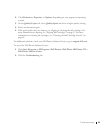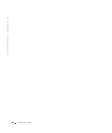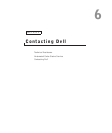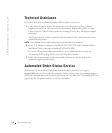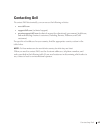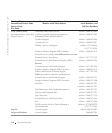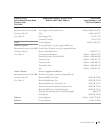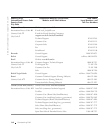Troubleshooting 59
2 Click Preferences, Properties, or Options (depending on your program or operating
system).
3 On the Quality/Copies tab, select Quality/Speed and select a higher quality setting.
4 Print your document again.
5 If the print quality does not improve, try aligning or cleaning the ink cartridges. For
more information on aligning, see "Aligning Ink Cartridges" on page 47. For more
information on cleaning ink cartridges, see "Cleaning the Ink Cartridge Nozzles" on
page 48.
For additional solutions, check your Dell Printer Solution Center or go to support.dell.com.
To access the Dell Printer Solution Center:
1 Click Start→ Programs or All Programs→ Dell Printers→ Dell Photo AIO Printer 922→
Dell Printer Solution Center.
2 Click the Troubleshooting tab.