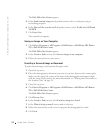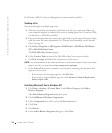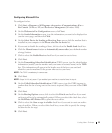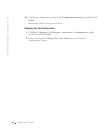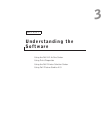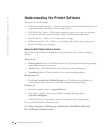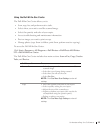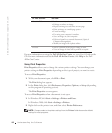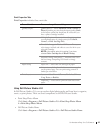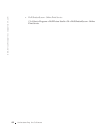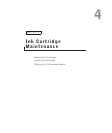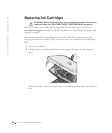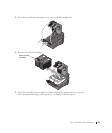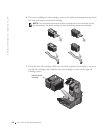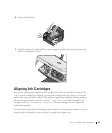40 Understanding the Software
www.dell.com/supplies | support.dell.co
m
For more information on using the Dell All-In-One Center, see your User’s Guide on the
CD. For more information about the Dell All-In-One Center, click Help in the Dell
All-In-One Center.
Using Print Properties
Print Properties allows you to change the various printer settings. You can change your
printer settings in Print Properties depending on the type of project you want to create.
To access Print Properties:
1 With your document open, click File→Print.
The Print dialog box appears.
2 In the Print dialog box, click Preferences, Properties, Options, or Setup (depending
on the program or operating system).
The Print Properties screen appears.
To access Print Properties when a document is not open:
1 In Windows XP, click Start→Settings→Printers and Faxes.
In Windows 2000, click Start→Settings→Printers.
2 Right-click on the printer icon, and then select Printer Preferences.
NOTE: Changes made to the printer settings from the Printers folder become the default
settings for most programs.
Creative Tasks Select from a variety of creative ideas.
• Enlarge or reduce an image.
• Repeat an image several times on one page.
• Print an image as a multi-page poster.
• E-mail an image.
• Fax using your computer’s modem.
• Save an image on your computer.
• Edit text found in a scanned document (Optical
Character Recognition).
• Modify an image with a photo editor.
Preview • Select a portion of the preview image to scan.
• View an image of what will be printed or copied.
In this section: You can: