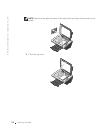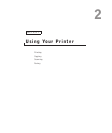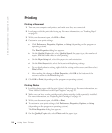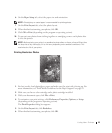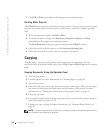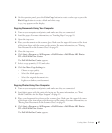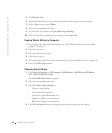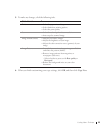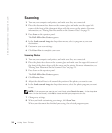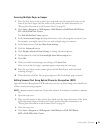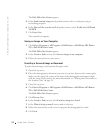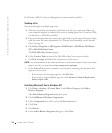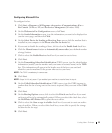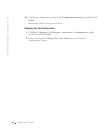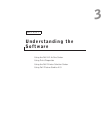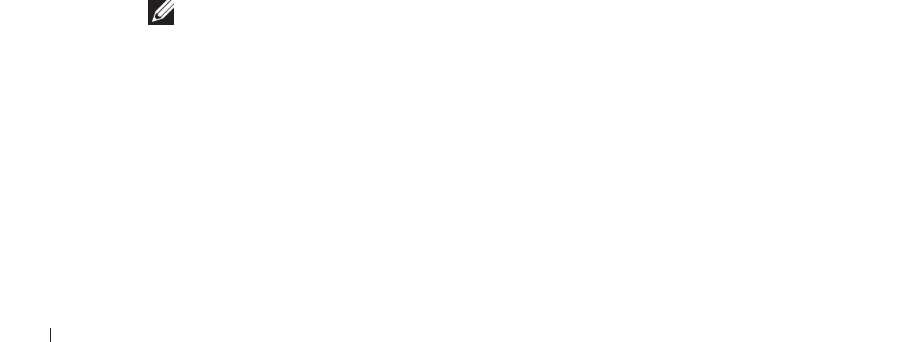
30 Using Your Printer
www.dell.com/supplies | support.dell.co
m
Scanning
1 Turn on your computer and printer, and make sure they are connected.
2 Place the document face down on the scanner glass and make sure the upper left
corner of the front of the document aligns with the arrow on the printer. For more
information, see "Placing Your Document on the Scanner Glass" on page 21.
3 Press Scan on the operator panel.
The Dell All-In-One Center appears.
4 In the Send scanned image to: drop-down menu, select a program as your scan
destination.
5 Customize your scan settings.
6 Click Scan Now to complete your scan.
Scanning Photos
1 Turn on your computer and printer, and make sure they are connected.
2 Place the photo face down on the scanner glass and make sure the upper left corner of
the front of the photo aligns with the arrow on the printer. For more information, see
"Placing Your Document on the Scanner Glass" on page 21.
3 Press Scan on the operator panel.
The Dell All-In-One Center appears.
4 Click Preview Now.
5 Adjust the dotted lines to fit around the portion of the photo you want to scan.
6 In the Send scanned image to: drop-down menu, select the photo program you want
to use.
NOTE: If the program you want to use is not listed, select Search for more... in the drop-down
menu. On the next screen, click Add to locate and add your program to the list.
7
Change any settings.
8 When you finish customizing your image, click Scan Now.
When your document has finished processing, the selected program opens.