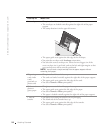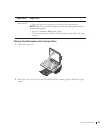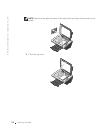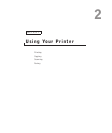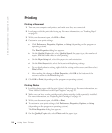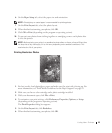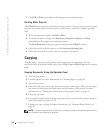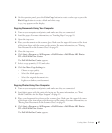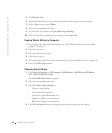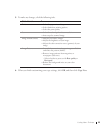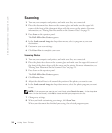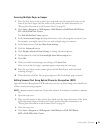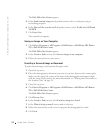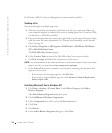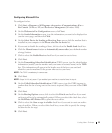28 Using Your Printer
www.dell.com/supplies | support.dell.co
m
5 Click Preview Now.
6 Adjust the dotted lines to fit around the portion of the image you want to print.
7 In the Copy section, select Photo.
8 Select a copy quantity and color.
9 To customize your photo, click See More Copy Settings.
10 When you finish customizing your settings, click Copy Now.
Copying Photos Without a Computer
1 Load photo paper. For more information, see "Print Media Guidelines for the Paper
Support" on page 19.
2 Open the top cover.
3 Place the photo on the glass.
4 Close the top cover.
5 Select the copy quality. For more information, see "Operator Panel Menus" on page 16.
6 Press the Color Copy button.
Changing Copy Settings
1 Click Start→Programs or All Programs→Dell Printers→Dell Photo AIO Printer
922→Dell All-In-One Center.
The Dell All-In-One Center appears.
2 Select a copy quantity and color.
3 Click See More Copy Settings to:
– Choose a copy quality.
– Select the blank paper size.
– Select the original document size.
– Lighten or darken your document.
– Reduce or enlarge your document.
4 Click the Advanced button to change options such as paper size and quality.