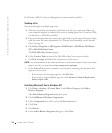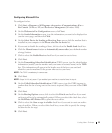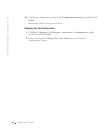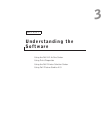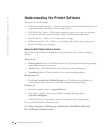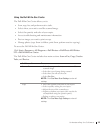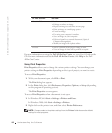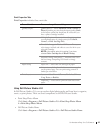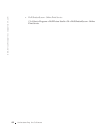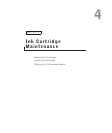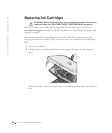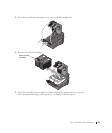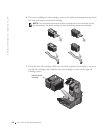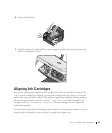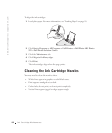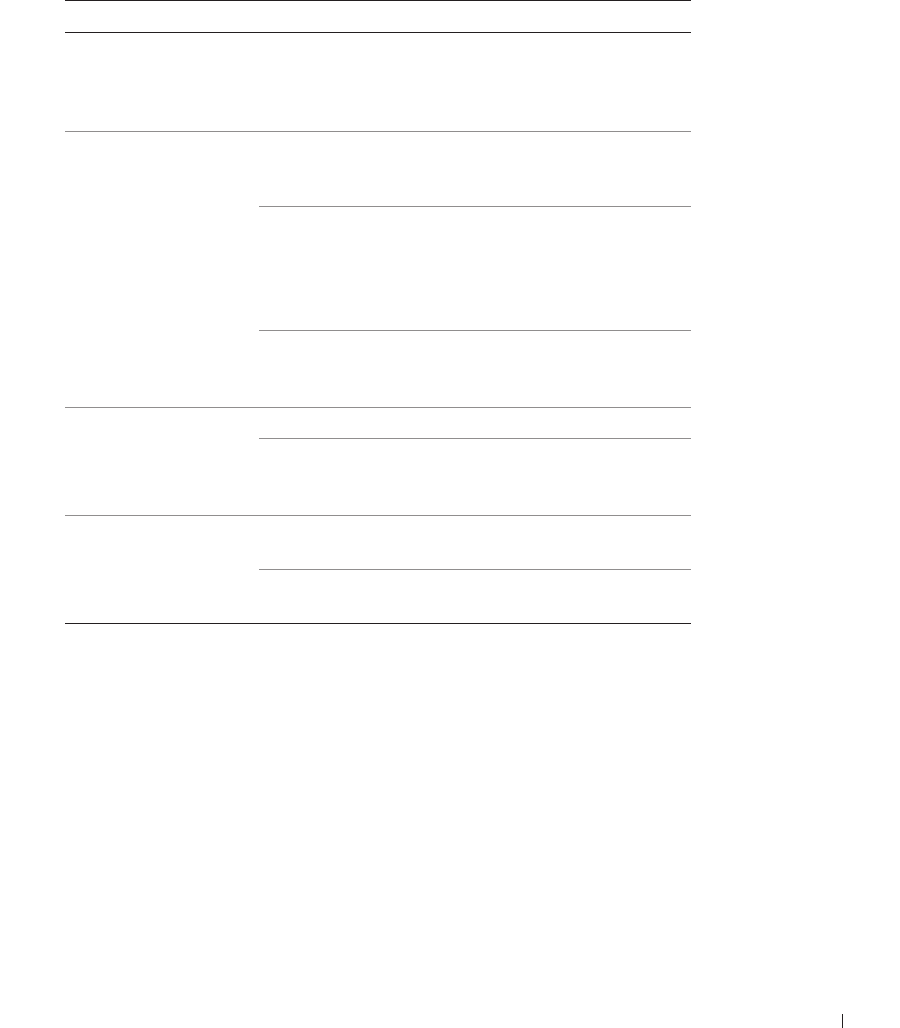
Understanding the Software 41
Print Properties Tabs
Print Properties includes three main tabs.
Using Dell Picture Studio v2.0
In Dell Picture Studio v2.0, you can explore digital photography and learn how to organize,
create, or print photos. There are three components to the Dell Picture Studio:
• Paint Shop Photo Album
Click Start→Programs→Dell Picture Studio v2.0→ Paint Shop Photo Album
4→Paint Shop Photo Album
• Dell Picture Studio Home
Click Start→Programs→Dell Picture Studio v2.0→Dell Picture Studio Home
From this tab: You can change these settings:
Quality/Copies Quality/Speed — Select Automatic, Draft, Normal, or
Photo depending on your desired output quality. Draft
is the fastest option but should not be selected if you
have a photo cartridge installed.
Multiple Copies — Customize how the printer prints
several photocopies of a single print job: Collated,
Normal, or Print Last Page First.
Print Color Images in Black and White — Print your
color images in black and white to save the ink in your
color ink cartridge.
NOTE: You cannot select this setting if you have
selected Color Cartridge for all Black Printing.
Automatic Image Sharpening — Automatically select
the best image sharpening level based on image
content.
Paper Setup Paper Size — Select the size and type of paper.
Orientation — Select how the document is arranged
on the printed page. You can print using portrait or
landscape orientation.
Print Layout Layout — Select Normal, Banner, Borderless, Mirror,
N-up, Poster, or Booklet.
Duplexing — Select this to print on both sides of the
paper.