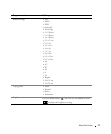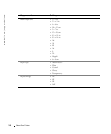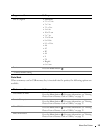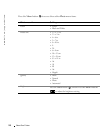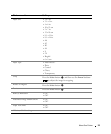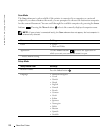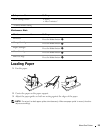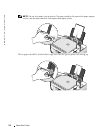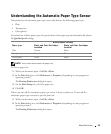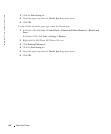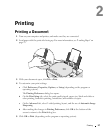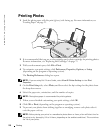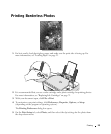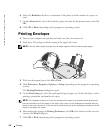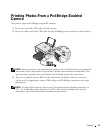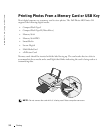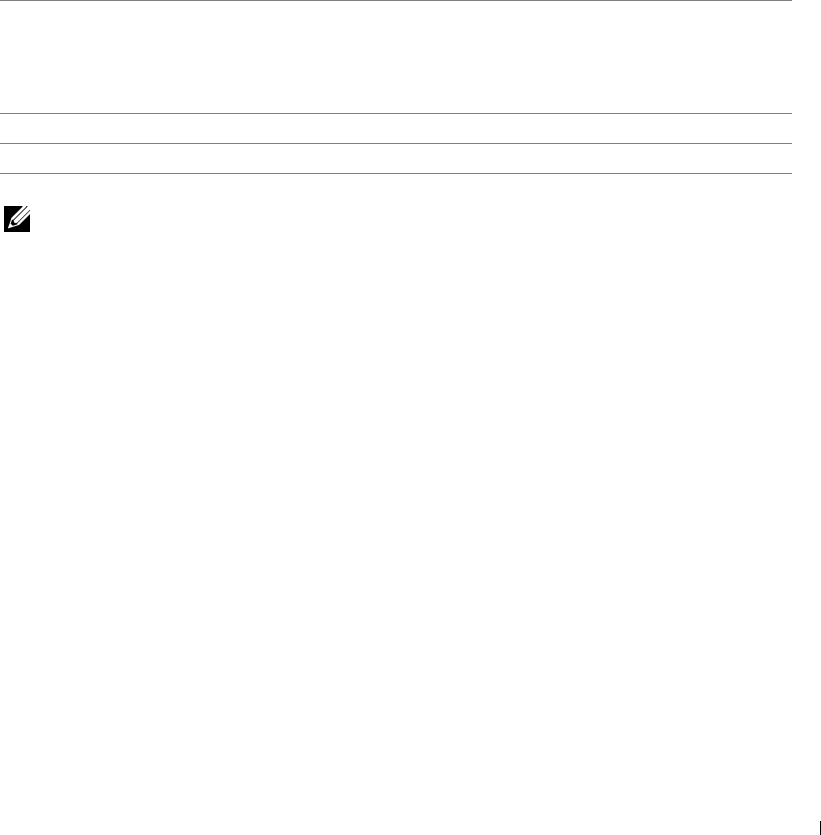
About Your Printer 25
Understanding the Automatic Paper Type Sensor
Your printer has an automatic paper type sensor that detects the following paper types:
•Plain
• Transparency
• Glossy/photo
If you load one of these paper types, the printer detects the paper type and automatically adjusts
the Quality/Speed settings.
NOTE: Your printer cannot detect the paper size.
To choose paper size:
1 With your document open, click File→Print.
2 In the Print dialog box, click Preferences or Properties (depending on your program or
operating system).
The Printing Preferences dialog box opens.
3 On the Print Setup tab, select the paper size.
4 Click OK.
Unless you turn off the automatic paper type sensor, it always remains on. To turn off the
automatic paper type sensor for a specific print job:
1 With your document open, click File→Print.
2 In the Print dialog box, click Preferences or Properties (depending on your program or
operating system).
The Printing Preferences dialog box opens.
Quality/Speed settings
Paper type Black and Color Cartridges
Installed
Photo and Color Cartridges
Installed
Plain Normal Photo
Transparency Normal Photo
Glossy/photo Photo Photo