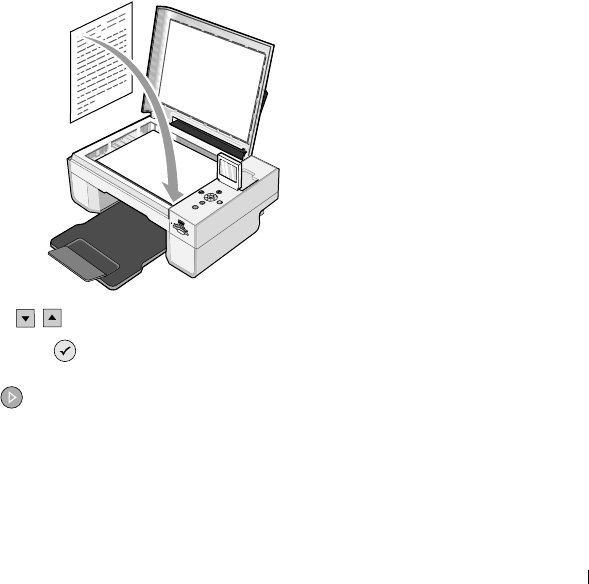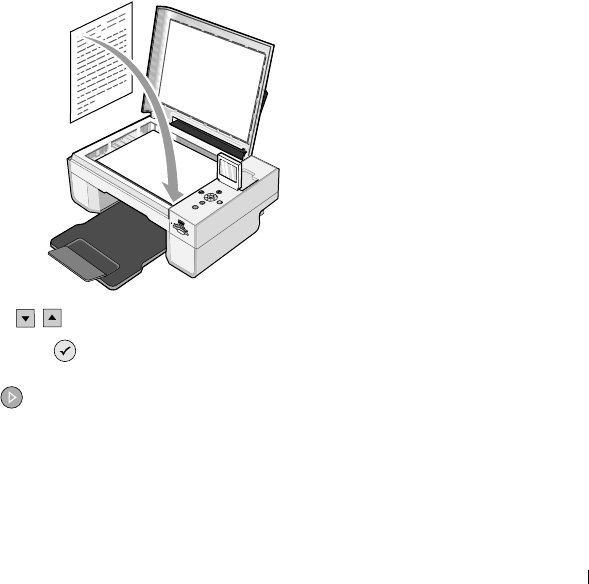
Faxing 59
14 Click to select the Store a copy in a folder check box if you want to create an archive copy
of each fax. When you select this check box, you are able to specify the storage location for
the fax copy.
15 Click Next.
16 Confirm the configuration settings in the Configuration Summary list, and then click
Finish.
You are now ready to send or receive faxes.
Faxing a Paper Document Using the Operator
Panel
1 Turn on your printer and computer, and make sure they are connected. Make sure your
computer modem is connected to an active analog phone line. If you have DSL broadband
service on the same phone line that you are using to fax, you must also have a DSL filter
installed. Contact your Internet Service Provider for information.
2 Place your document on the scanner glass, and make sure the upper left corner aligns with
the arrow on the printer.
3 Press the Arrow buttons on the operator panel until Fax Mode is highlighted, and
then press the Select button .
4 Press the Start button . The printer will scan the document to your computer, and the
document will open in Microsoft Fax.
5 Follow the instructions on your screen to fax your document.