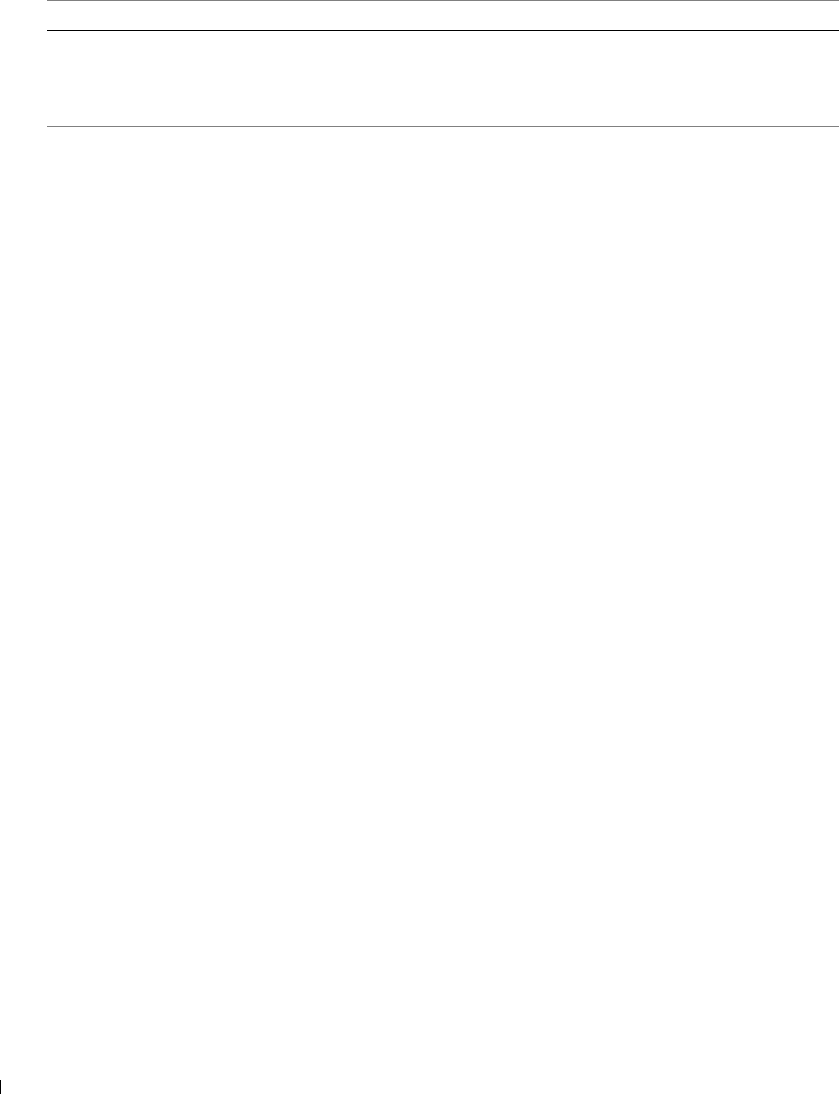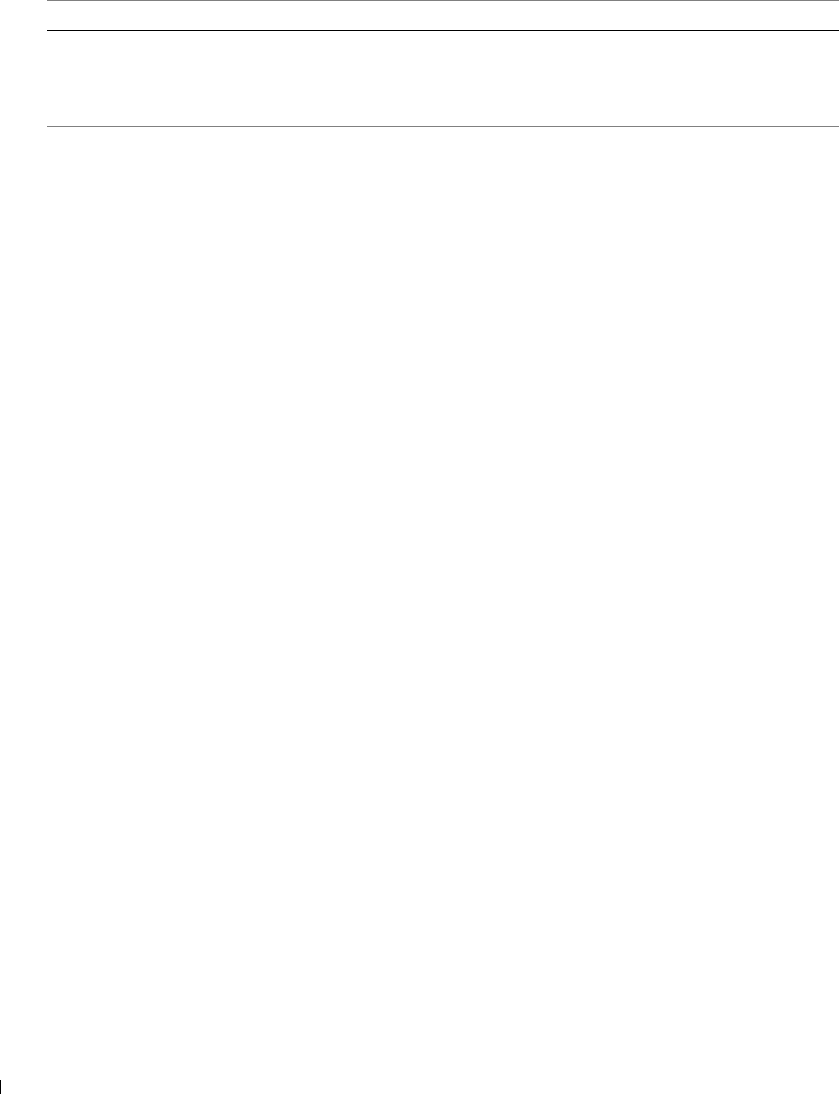
84 Troubleshooting
www.dell.com | support.dell.com
Improving Print Quality
If you are not satisfied with the print quality of your documents, there are several different ways
to improve the print quality.
• Use the appropriate paper. For example, use Dell Premium Photo Paper if you are printing
photos with a photo ink cartridge.
• Use paper that is a heavier weight, bright white, or coated. Use Dell Premium Photo Paper
if you are printing photos.
• Select a higher print quality.
To select a higher print quality:
1 With your document open, click File→ Print.
The Print dialog box appears.
2 Click Preferences, Properties, or Options (depending on your program or operating
system).
3 On the Quality/Copies tab, select Quality/Speed and select a higher quality setting.
4 Print your document again.
5 If the print quality does not improve, try aligning or cleaning the ink cartridges. For more
information on aligning, see "Aligning Ink Cartridges" on page 74. For more information on
cleaning ink cartridges, see "Cleaning the Ink Cartridge Nozzles" on page 76.
For additional solutions, go to support.dell.com.
Only one device or
media card is allowed.
Please remove all
device(s) and card(s).
More than one memory card or device
is inserted in the printer.
Remove all memory cards and devices.
Error Message: What it indicates: Solution: