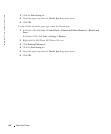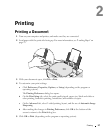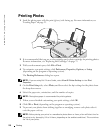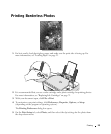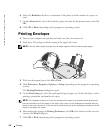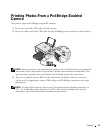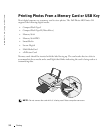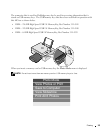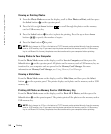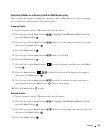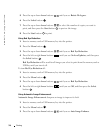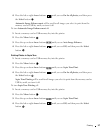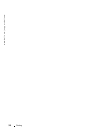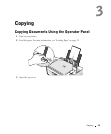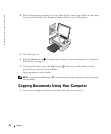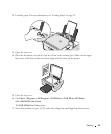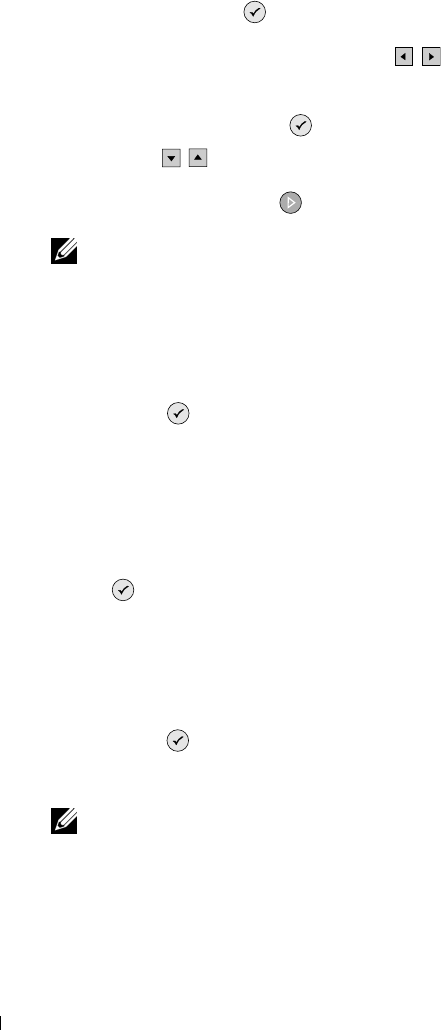
34 Printing
www.dell.com | support.dell.com
Viewing or Printing Photos
1 From the Photo Mode menu on the display, scroll to View Photos or Print, and then press
the Select button on the operator panel.
2 Press the left or right Arrow buttons to scroll through the photos on the memory
card or USB memory key.
3 Press the Select button to select a photo for printing. Press the up or down Arrow
buttons to specify the number of copies.
4 Press the Start button to print.
NOTE: Only images in JPG or a limited set of TIFF formats can be printed directly from the memory
card or USB memory key. If you want to print photos stored on the memory card or USB memory
key in a different file format, the photos must be transferred to your computer before printing.
Saving Photos to Your Computer
From the Photo Mode menu on the display, scroll to Save to Computer, and then press the
Select button on the operator panel. All photos on the memory card or USB memory key are
transfered to your computer and are opened in the Memory Card Manager. For more
information on Memory Card Manager, see Using Memory Card Manager.
Viewing a Slide Show
From the Photo Mode menu on the display, scroll to Slide Show, and then press the Select
button on the operator panel. The printer displays each photo on the memory card or USB
memory key.
Printing All Photos on Memory Card or USB Memory Key
From the Photo Mode menu on the display, scroll to Print All X Photos, and then press the
Select button on the operator panel. The printer prints all the photos on the memory card or
USB memory key.
NOTE: Only images in JPG or a limited set of TIFF formats can be printed directly from the memory
card or USB memory key. If you want to print photos stored on the memory card or USB memory
key in a different file format, the photos must be transferred to your computer before printing.