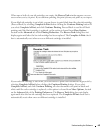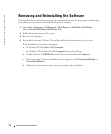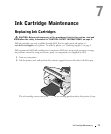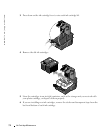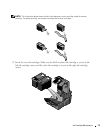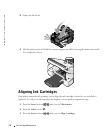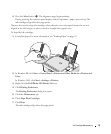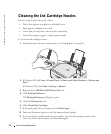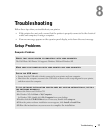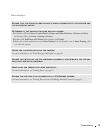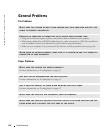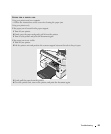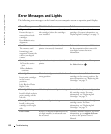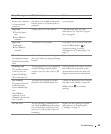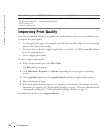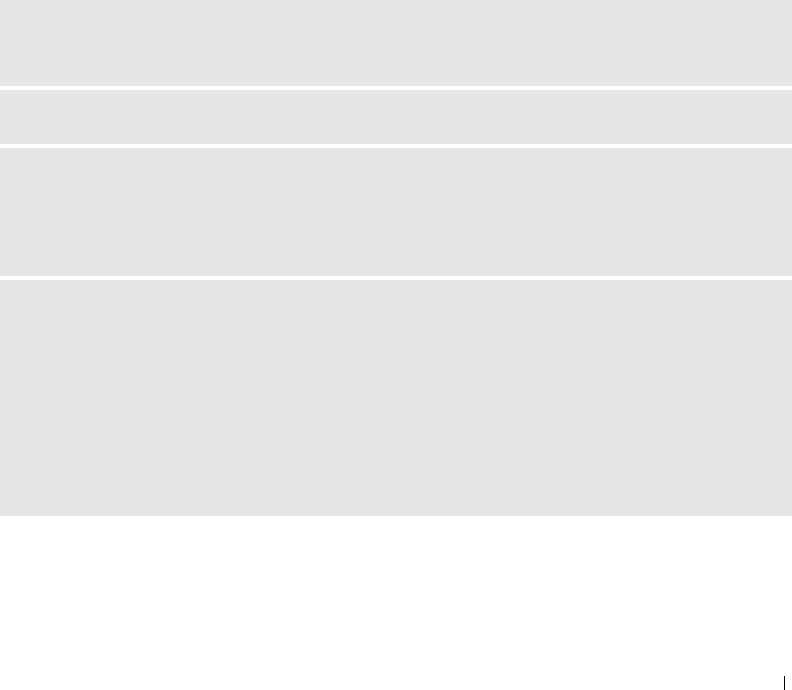
Troubleshooting 77
8
Troubleshooting
Follow these tips when you troubleshoot your printer:
• If the printer does not work, ensure that the printer is properly connected to the electrical
outlet and computer, if using a computer.
• If an error message appears on the operator panel display, write down the exact message.
Setup Problems
Computer Problems
VERIFY THAT YOUR PRINTER IS COMPATIBLE WITH YOUR COMPUTER.
The Dell Photo AIO Printer 944 supports Windows 2000 and Windows XP.
MAKE SURE YOU TURNED ON BOTH YOUR PRINTER AND YOUR COMPUTER.
CHECK THE USB CABLE.
• Ensure that the USB cable is firmly connected to your printer and your computer.
• Shut down the computer, reconnect the USB cable as shown on the setup diagram for your printer,
and then restart the computer.
IF THE SOFTWARE INSTALLATION SCREEN DOES NOT APPEAR AUTOMATICALLY, INSTALL
THE SOFTWARE MANUALLY.
1 Insert the Drivers and Utilities CD.
2 In Windows XP, click Start→ My Computer.
In Windows 2000, double-click My Computer from your desktop.
3 Double-click the CD-ROM drive icon. If necessary, double-click setup.exe.
4 When the printer software installation screen appears, click Install or Install Now.
5 Follow the instructions on your screen to complete the installation.