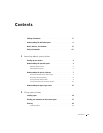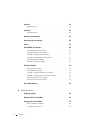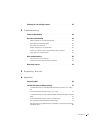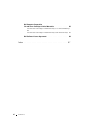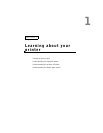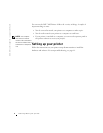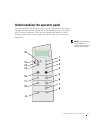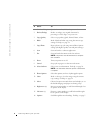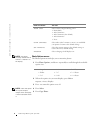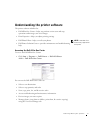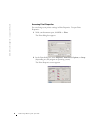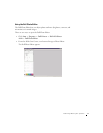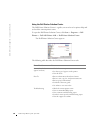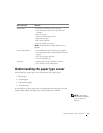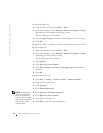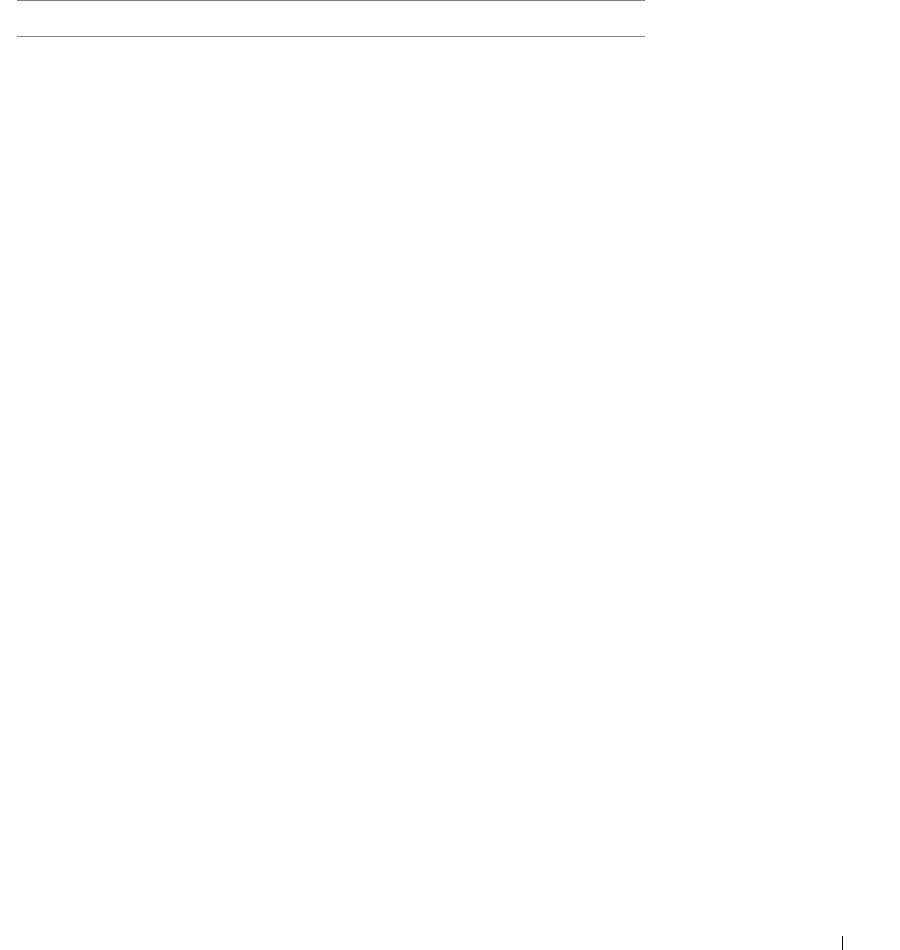
Learning about your printer 5
Operator panel menus
When you press Options repeatedly, the menu headings below display. When
the menu heading you want displays, press + to scroll through the available
menu items, and then press Select to save the setting.
From this menu: You can:
LIGHTER/DARKER Lighten or darken the copied image.
BLANK PAPER SIZE Specify the size of the paper loaded in the paper
support.
BLANK PAPER TYPE Specify the type of the paper loaded in the paper
support.
NOTE: If you leave this on Auto Detect (the default),
then the paper type sensor (see page 11) optimizes the
setting according to the type of paper loaded.
REPEAT IMAGE Specify the number of images to place on one page.
COLOR Adjust the color intensity of the copy.
ORIGINAL SIZE Specify the size of the document on the scanner glass.
NOTE: Leave this on Auto Detect (the default) unless
the size of the document output you are printing is not
satisfactory.
CONTENT TYPE Specify the type of document on the scanner glass.
COLLATE-BLACK Collate multiple black and white copies.
NOTE: You cannot collate color copies.
IRON-ON/MIRROR Print a mirror image of the scanned image.
CARTRIDGES Select:
• Ink Levels to display the ink cartridge ink
levels.
• Change to see instructions on how to change the
ink cartridges.
• Align to automatically align the ink cartridges.
• Clean to clean the ink cartridges.
• Self Test to print a test page.