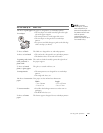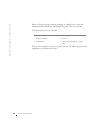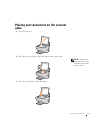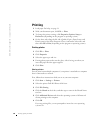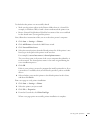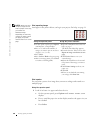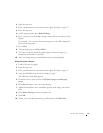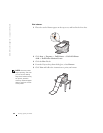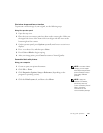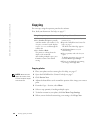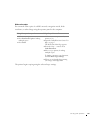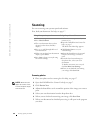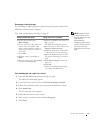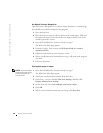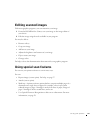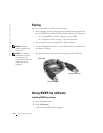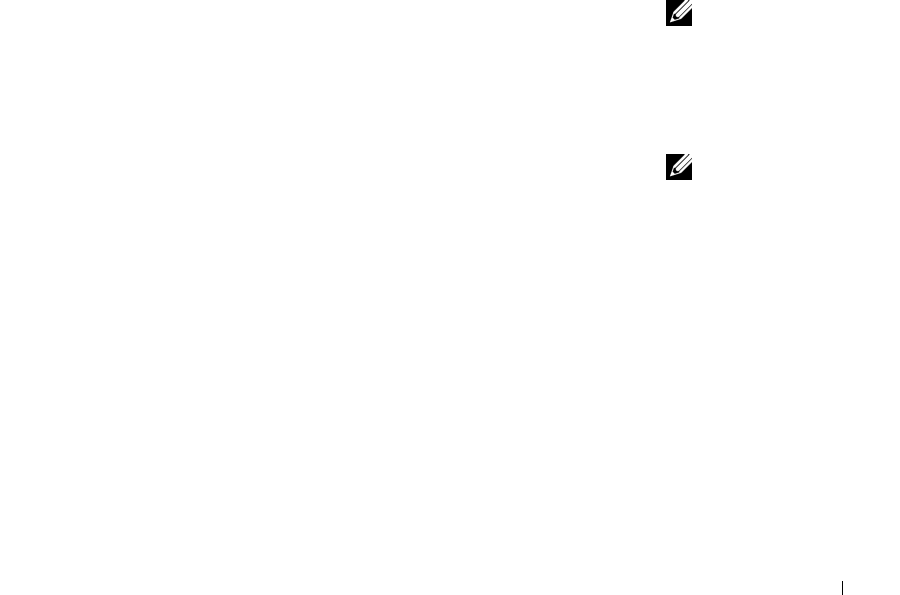
Using your printer 23
Print mirror images and iron-on transfers
To print out a mirror image of your original, use the following steps.
Using the operator panel
1 Open the top cover.
2 Place the item you want to print face down on the scanner glass. Make sure
the upper left corner of the front of the item aligns with the arrow at the
bottom right of the scanner.
3 On the operator panel, press Options repeatedly until Iron-On/Mirror
displays.
4 Press + to choose On, and then press Select.
5 Press Color or Black to begin copying.
6 After your image prints, press Cancel to return to Normal Quality.
Personalize fabric with pictures
Using your computer
NOTE: To create a fabric
collage, you can repeat
these steps using the same
picture multiple times or
using many different
pictures.
1
Create or open your picture document.
2 Click File → Print.
3 Click Properties, Options, Setup or Preferences (depending on the
program or operating system).
NOTE: Apply the
transfer to a blanket,
pillowcase, sheet set,
T-shirt or another piece of
fabric. Follow the
instructions on the
iron-on transfer package.
4
Click the Print Layout tab, and then select Mirror.