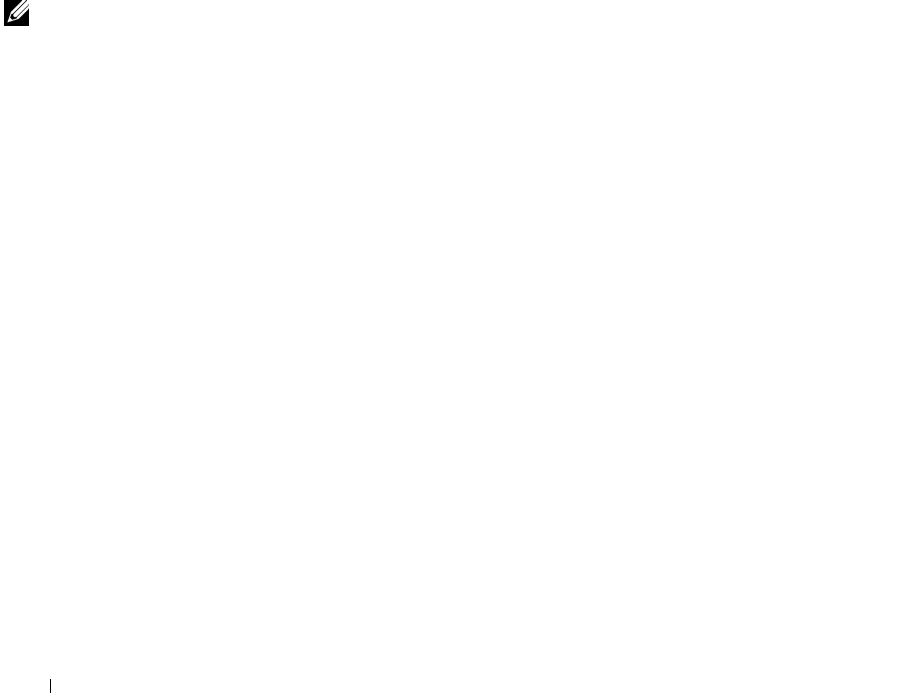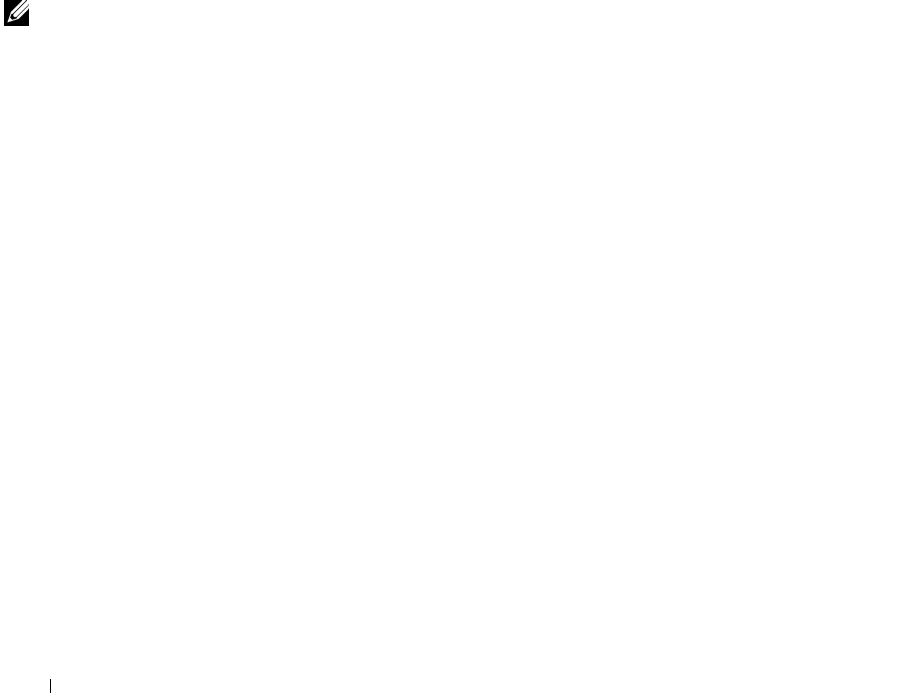
34 Using your printer
www.dell.com/supplies | support.dell.com
Configuring Fax Console
1 Click the Start button.
2 Move your mouse pointer over All Programs, then Accessories, then
Communications, then Fax.
3 Click Fax Console.
The Welcome to Fax Configuration Wizard appears.
4 Click Next.
5 Enter any appropriate information and click Next.
6 Select your data/fax modem in the drop-down menu under Please select
the fax device.
7 Select or de-select the Enable Send and Enable Receive check boxes as
desired.
NOTE: De-selecting the
Enable Send check box
prevents you from sending
faxes. Selecting the
Enable Receive check box
allows you to receive
faxes.
8
Enter your TSID information and click Next.
9 Enter your CSID information and click Next.
10 Click to select Print it on and use the drop-down menu to the right of this
field to select Dell AIO Printer A940 if you want to print all received faxes.
11 To create an archive copy of each fax, click to select Store a copy in a folder
and use the Browse button to select the desired archive location.
12 Click Next, confirm your settings, and click Finish.
Sending a one-page fax with Fax Console
1 Ensure that your printer is attached to a computer with a modem.
2 Place the document you want to fax face down under the lid of the printer.
3 Press the Fax button on the front of your printer.
The Send Fax Wizard appears.
4 Follow the instructions on your computer screen to send your fax.
Sending a multiple-page fax with Fax Console
1 Click the Start button.
2 Move your mouse pointer over All Programs, then Dell Printers, then Dell
AIO Printer A940.