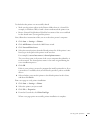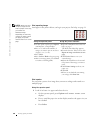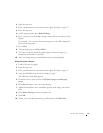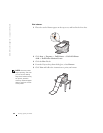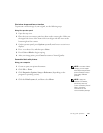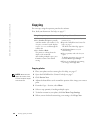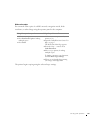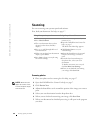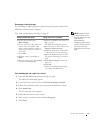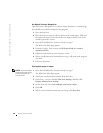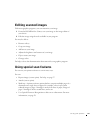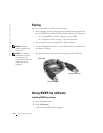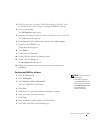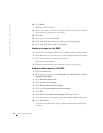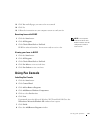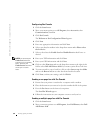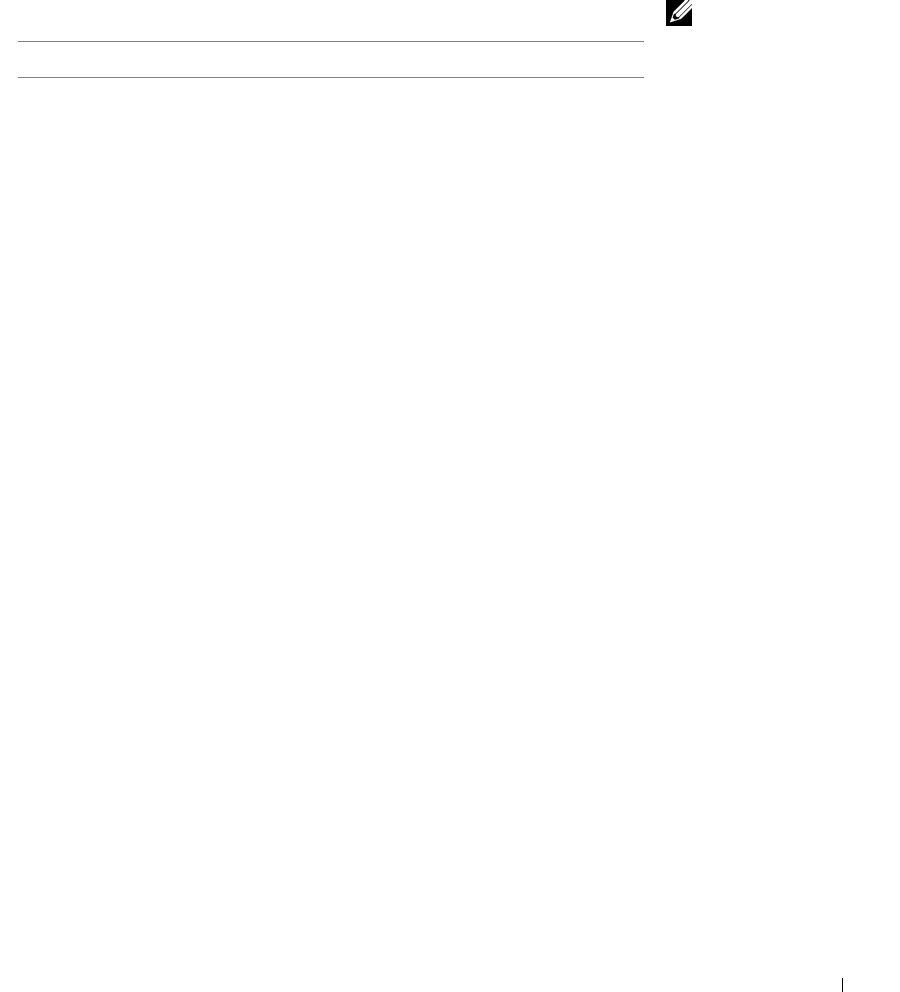
Using your printer 27
Enlarging or reducing images
You can enlarge or reduce patterns or photos using the operator panel or the
All-In-One Center on your computer.
NOTE: When you print
multiple images on one
sheet of paper in this way,
you cannot use
Reduce/Enlarge.
Depending on how many
images you want to print
per page, the printer
reduces them to fit on the
page.
First, load your document. For help, see page 17.
Scan a photograph and e-mail it to a friend
1 Open the Dell All-In-One Center. For help, see page 7.
The All-In-One Main Page appears.
2 From the Creative Tasks section, click E-mail an image to a friend.
3 Follow the instructions on the screen to prepare the photo for e-mail.
4 Click Attach Now.
The New Message screen appears.
5 Follow the instructions on the screen.
6 Write a note to accompany the attached photograph.
7 Click Send.
Using the operator panel Using the printer software
1 On the operator panel, press
Reduce/Enlarge.
2 Press + until you see the option you
want to select: 50% (Half), 100%
(Same), 200% (Double), Custom %,
Fit to Page, 2x2 Poster, 3x3 Poster, or
4x4 Poster.
3 Press Select.
4 To begin copying, press Color or
Black.
5 After your image prints, press Cancel
to return to Normal Quality.
1 Open the Dell All-In-One Center. For
help, see page 7.
The All-In-One Main Page appears.
2 From the Creative Tasks section, click
Enlarge or reduce an image.
3 Follow the instructions on the screen
to select the size of your new image.
4 Adjust the dotted lines to fit around
the portion of the image you want to
print.
5 Click Printer Settings to select your
paper size.
6 Click OK.
7 When you are finished customizing
your image, click Print Now.