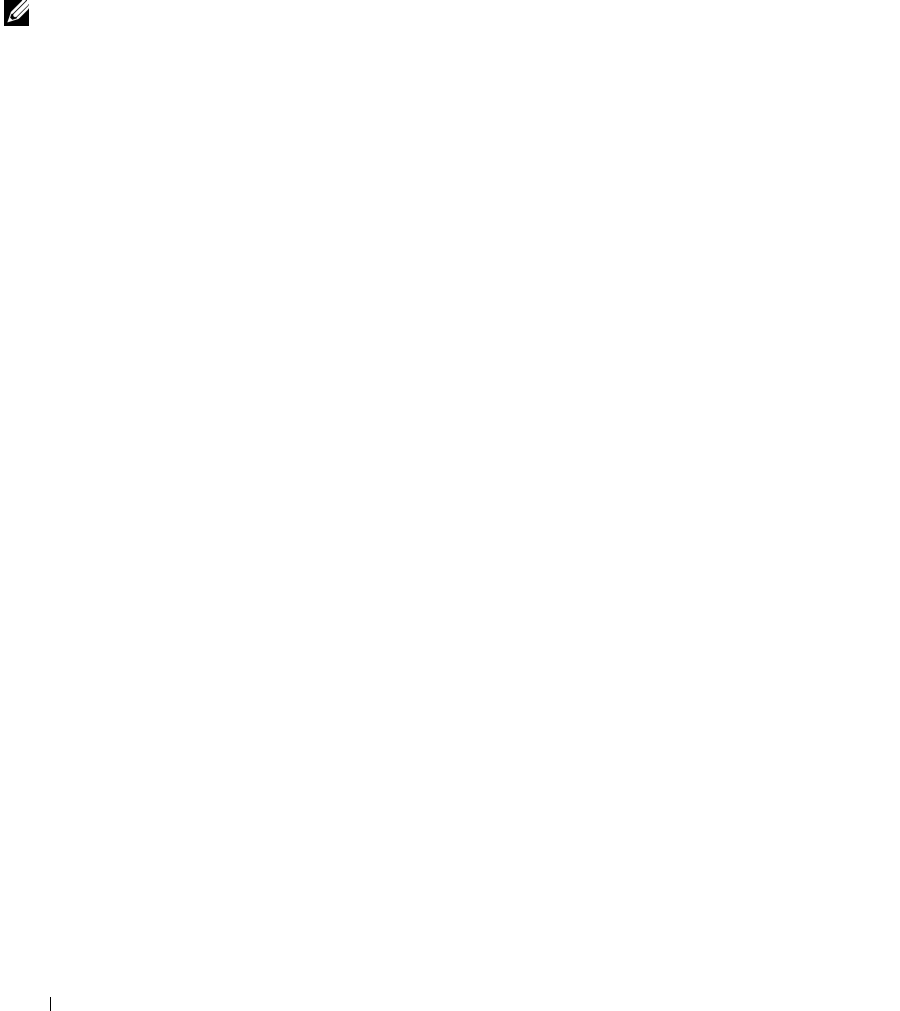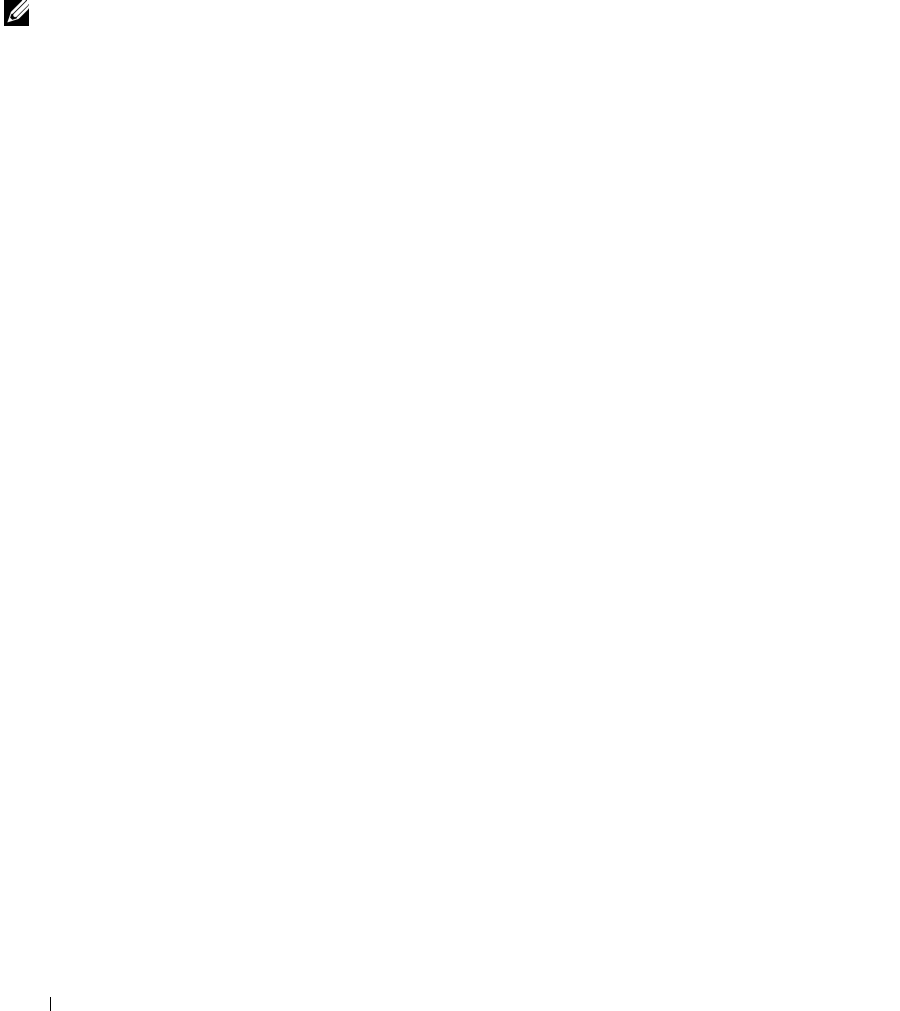
46 Troubleshooting
www.dell.com/supplies | support.dell.com
b Click the Maintenance tab.
c From the Maintenance tab, click Print a test page.
NOTE: Photos or
documents containing
graphics may take longer
to print than regular text.
Display language is not preferable
If the language on the printer display is not the language you prefer, change the
language:
1 On the operator panel, press Options until Language displays.
2 Use + to scroll through the list of languages.
3 When your preferred language displays, press Select to set that language as
the default.
Printer or scanner is not communicating with computer
• Disconnect, and then reconnect both ends of the USB cable.
• Unplug the power supply from the electrical outlet. Reconnect the power
supply (refer to your setup documentation). Turn the power on.
• Restart your computer. If problems persist, see page 54, Uninstalling and
reinstalling the software.
Copy quality is unsatisfactory
The following topics can help you improve unsatisfactory print quality on your
document.
If your document is too light or too dark:
1 On the operator panel, press Options until Lighter/Darker displays.
2 Press + to darken your document or - to lighten it.
3 Press Select.
If you are copying in black and white and want to improve the quality:
1 Open the Dell All-In-One Center. For help, see page 7.
The All-In-One Main Page appears.
2 In the Copy… section, click See More Copy Settings.
3 Click Display Advanced Copy Settings.