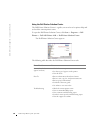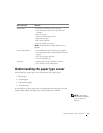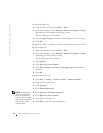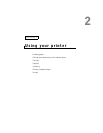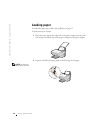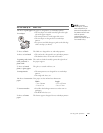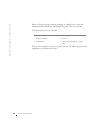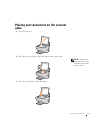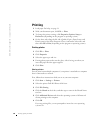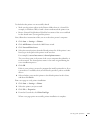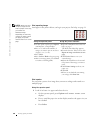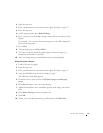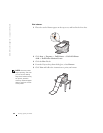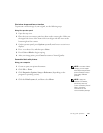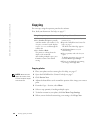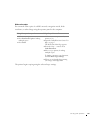18 Using your printer
www.dell.com/supplies | support.dell.com
Printing
1 Load paper. For help, see page 14.
2 With your document open, click File → Print.
3 To change the printer settings, click Properties, Options, Setup or
Preferences (depending on the program or operating system).
4 On the three tabs along the left side (Quality/Copies, Paper Setup, and
Print Layout) of the Print Properties screen, confirm the selections, and
then click OK or Print (depending on the program or operating system).
Printing photos
1 Click File → Print.
2 Click Properties.
3 Select the paper type and size.
4 If using photo paper, make sure the glossy side is facing you when you
insert the paper into the paper support.
5 Click Print.
Sharing printers
You can print from multiple computers if your printer is attached to a computer
that is connected to a network.
First, follow these instructions while you are at your own computer.
1 Click Start → Settings → Printers.
2 Select the printer Dell AIO Printer A940 icon.
3 Click File Sharing.
4 Click the Shared as check box, and then type a name in the Shared Name
text box.
5 Click Additional Drivers and select the operating systems of all network
clients printing to this computer.
6 Click OK.
If you are missing files, you are prompted to insert the server operating
system CD.