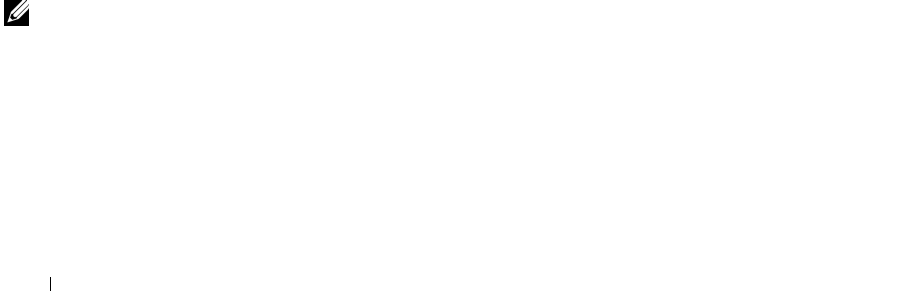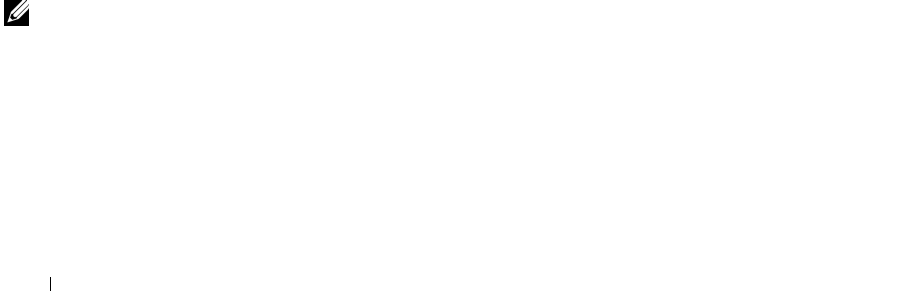
12 Learning about your printer
www.dell.com/supplies | support.dell.com
To choose the paper size:
1 With your document open, click File → Print.
2 In the Print dialog box, click Properties, Preferences, Options, or Setup
(depending on your program or operating system).
The Print Properties screen appears.
3 Click the Paper Setup tab, and then select the paper size you are using.
4 Click OK.
The paper type sensor is on unless you turn it off. If you want to turn it off for
the current print job:
1 With your document open, click File → Print.
2 In the Print dialog box, click Properties, Preferences, Options, or Setup
(depending on your operating system).
The Print Properties screen appears.
3 Click Options.
4 Click Paper Type Sensor Options.
5 Click Allow the paper type sensor to select paper type (the default) to
deselect it.
6 Click OK.
To permanently turn it off:
1 Click Start → Settings → Printers or Start → Printers and Faxes.
2 Right-click the printer icon.
3 Click Properties.
4 Click Printing Preferences.
NOTE: To temporarily
override the paper type
sensor for a particular
print job, specify a paper
type in the GUI (graphical
user interface) under
Specialty paper.
5
Click Options or the Printer Settings tab.
6 Click Paper Type Sensor Options.
7 Click the box to deselect it.
8 Click OK on each of the open dialog boxes.