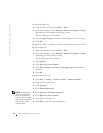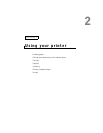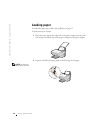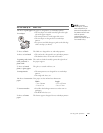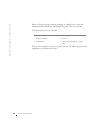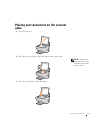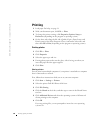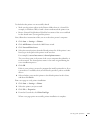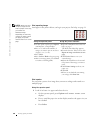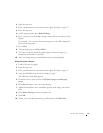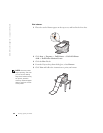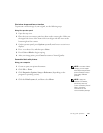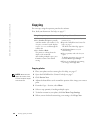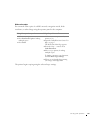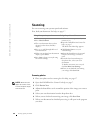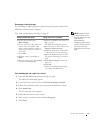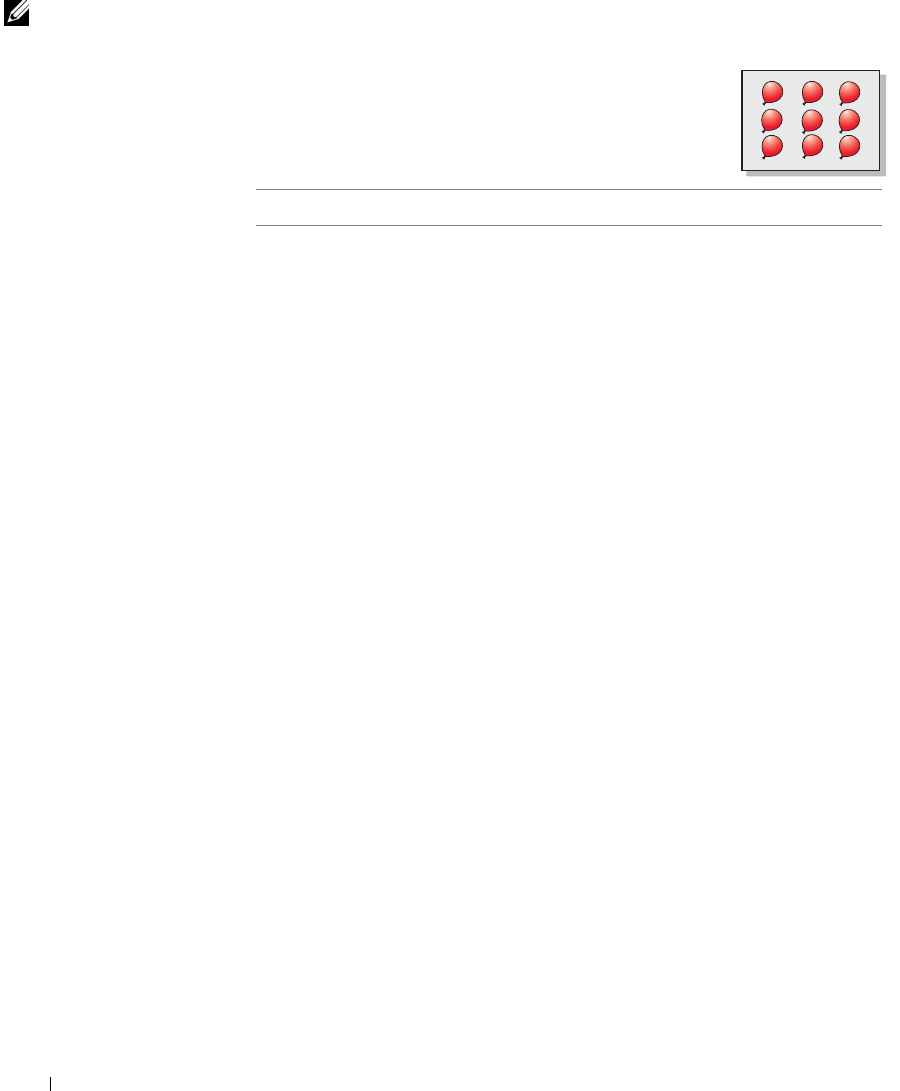
20 Using your printer
www.dell.com/supplies | support.dell.com
NOTE: When you print
multiple images on one
sheet of paper in this way,
you cannot use
Reduce/Enlarge.
Depending on how many
images you want to print
per page, the printer
reduces them to fit on the
page.
Print repeating images
Load paper in the printer before you begin your project. For help, see page 14.
Print a poster
You can print a poster of an image that you want to enlarge and extend over
multiple pages.
Using the operator panel
1 Load A4 or letter size paper and select the size:
a On the operator panel, press Options until BLANK PAPER SIZE
displays.
b Press + until the paper size on the display matches the paper size you
have loaded.
c Press Select.
Using the operator panel Using the printer software
1 On the operator panel, press Options
until Repeat Image displays.
2 Press + to scroll to the number of
images you want to put on one sheet
of paper (1, 4, 9, or 16).
3 Press Select.
4 Press Color or Black to begin copying.
5 After your image prints, press Cancel
to return to Normal Quality.
1 Open the Dell All-In-One Center. For
help, see page 7.
The All-In-One Main Page appears.
2 From the Creative Tasks section, click
Repeat an image several times on one
page.
3 Click Preview Now to view your
scanned image.
4 Adjust the dotted lines to fit around
the portion of the image you want to
print.
5 Click Printer Settings to select your
paper size.
6 Click OK.
7 When you are finished customizing
your image, click Print Now.