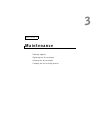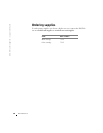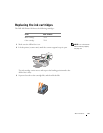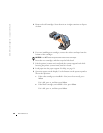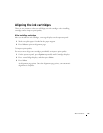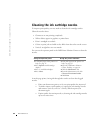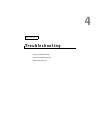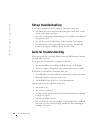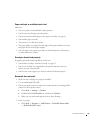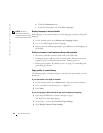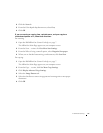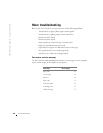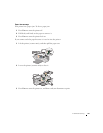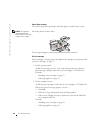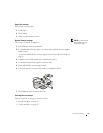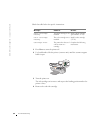Troubleshooting 45
Paper misfeeds or multiple sheets feed
Make sure:
• You use a paper recommended for inkjet printers.
• You do not force the paper into the printer.
• You do not load too much paper in the printer. For help, see page 14.
• You load the paper correctly.
• The printer is on a flat, level surface.
• The paper guide rests against the left edge of the paper and does not cause
the paper to bow in the paper support.
• You select the correct paper type and size in Print Properties, Preferences,
or in the All-In-One Center.
Envelopes do not feed properly
If regular paper feeds without problems, make sure:
• You load the envelopes correctly. For help, see page 15.
• You use an envelope size supported by the printer and select that size
before you start your print job.
• You have the correct paper type and size selected in Print Properties.
Document does not print
• Make sure the cartridges are properly installed.
• Use an undamaged USB cable.
• Check your printer status to make sure your document is not being held or
paused. To check printer status:
a Click Start → Settings → Printers.
b Double-click the Dell A940 icon, and then click Printer.
c Make sure no check mark appears next to Pause Printing.
• Print a test page:
a Click Start → Programs → Dell Printers → Dell AIO Printer A940
→ Dell All-In-One Center.