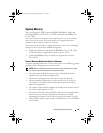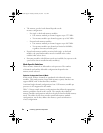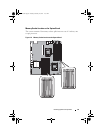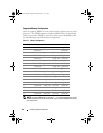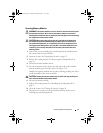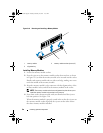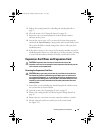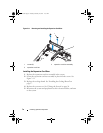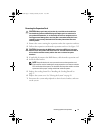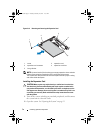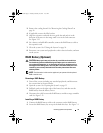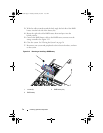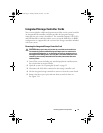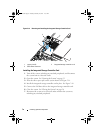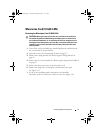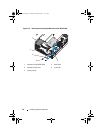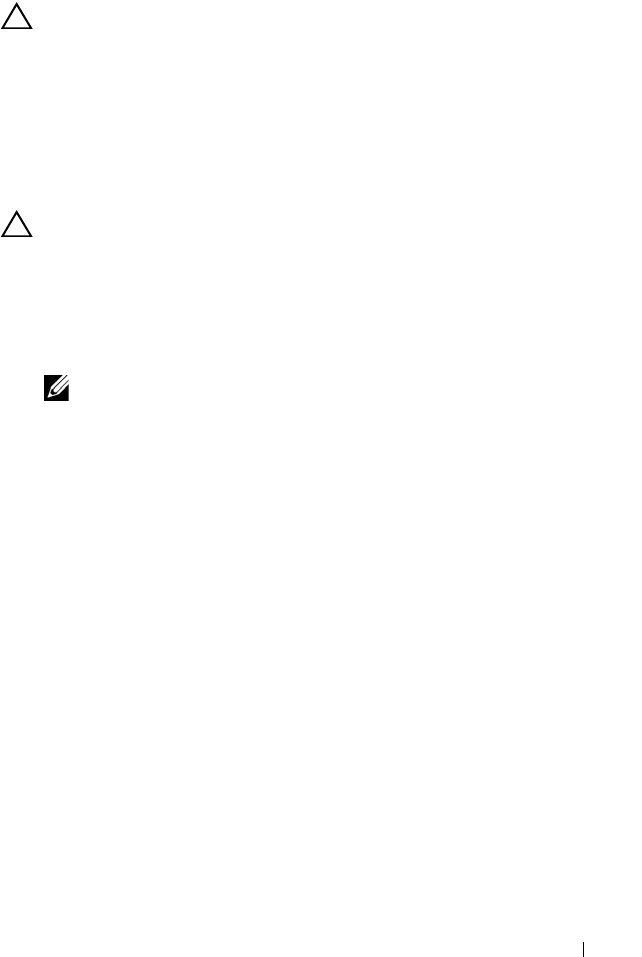
Installing System Components 71
Removing the Expansion Card
CAUTION: Many repairs may only be done by a certified service technician.
You should only perform troubleshooting and simple repairs as authorized in
your product documentation, or as directed by the online or telephone service
and support team. Damage due to servicing that is not authorized by Dell is not
covered by your warranty. Read and follow the safety instructions that came
with the product.
1
Remove the screws securing the expansion card to the expansion-card riser.
2
Pull out the expansion card from the expansion-card riser. See Figure 3-12.
CAUTION: Disconnecting the RAID battery cable from a PERC card can cause
data loss if the "dirty cache" LED on the card is lit. The LED indicates that data is
still cached in controller memory and the data was not cleared at system
shutdown.
3
If applicable, disconnect the RAID battery cable from the expansion card.
4
Insert the filler bracket.
NOTE: Keep this bracket in case you need to remove the expansion card.
Filler brackets must be installed over empty expansion-card slots to maintain
FCC certification of the system. The brackets also keep dust and dirt out of the
system and aid in proper cooling and airflow inside the system.
5
Replace the cooling shroud. See "Installing the Cooling Shroud" on
page 57.
6
Replace the system cover. See "Closing the System" on page 56.
7
Reconnect the system and peripherals to their electrical outlets, and turn
on the system.
book.book Page 71 Tuesday, February 26, 2013 11:33 AM