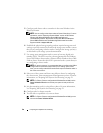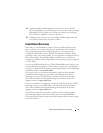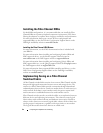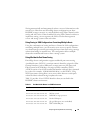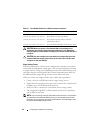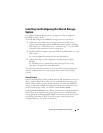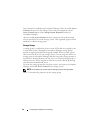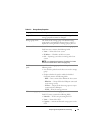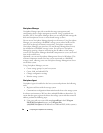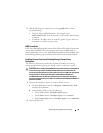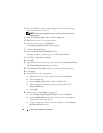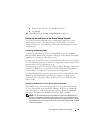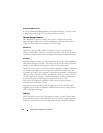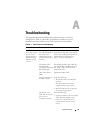48 Preparing Your Systems for Clustering
Navisphere Manager
Navisphere Manager provides centralized storage management and
configuration from a single management console. Using a graphical user
interface (GUI), Navisphere Manager allows you to configure and manage the
disks and components in one or more shared storage systems.
You can access Navisphere Manager through a web browser. Using Navisphere
Manager, you can manage a Dell/EMC storage system either locally on the
same LAN or through an Internet connection. Navisphere components
(Navisphere Manager user interface (UI) and Storage Management Server)
are installed on a Dell/EMC storage system. You can access Navisphere
Manager by opening a browser and entering the IP address of the storage
system’s SP. Navisphere Manager downloads components to your system and
runs in the web browser.
Optionally, you can run Navisphere Management Server for Windows. This
software component installs on a host system connected to a Dell/EMC
storage system, allowing you to run Navisphere Storage Management Server
on the host system.
Using Navisphere Manager, you can:
• Create storage groups for your host systems
• Create, bind, and unbind LUNs
• Change configuration settings
• Monitor storage systems
Navisphere Agent
Navisphere Agent is installed on the host system and performs the following
tasks:
• Registers each host with the storage system
• Communicates configuration information from the host to the storage system
In a cluster environment, a NIC may have multiple IP addresses bound to it. To
ensure that the agent registers the host to the storage system with the correct IP
address, perform the following steps:
1
Using a text editor to create a file named
agentID.txt
in the
C:\Program
Files\EMC\Navisphere
directory (or
C:\Program Files
(x86)\EMC\Navisphere
for Windows Server 2008 and 2003 (64-bit) systems).