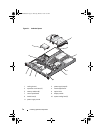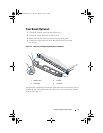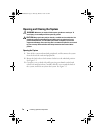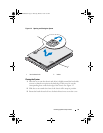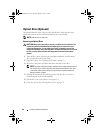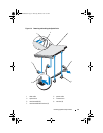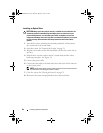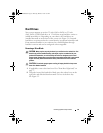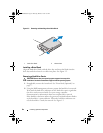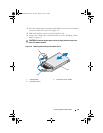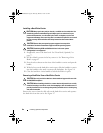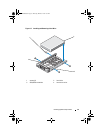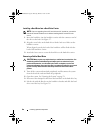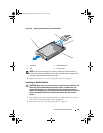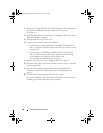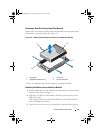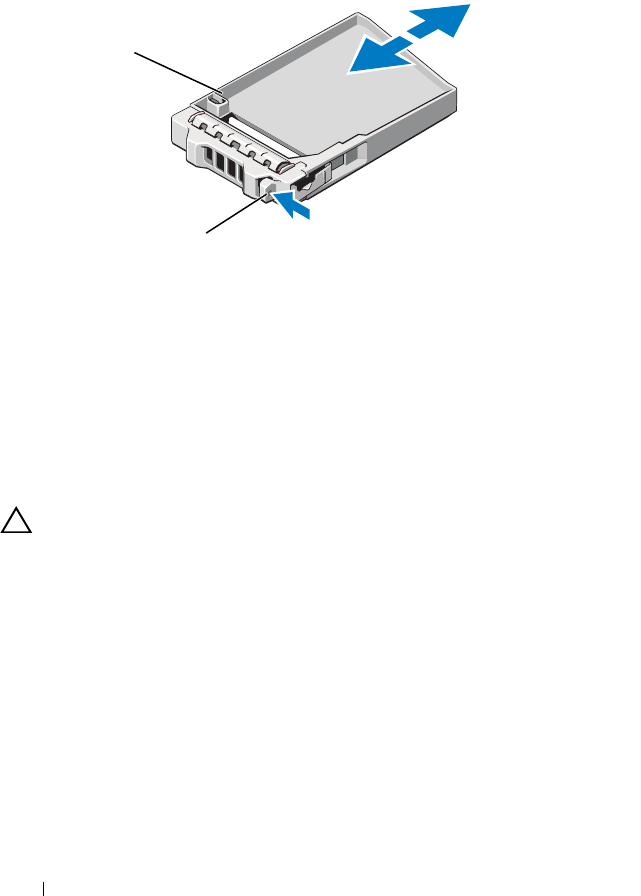
84 Installing System Components
Figure 3-5. Removing and Installing a Hard-Drive Blank
Installing a Drive Blank
Align the hard-drive blank with the drive bay and insert the blank into the
drive bay until the release lever clicks into place. See Figure 3-5.
Removing a Hard-Drive Carrier
CAUTION: Ensure that your operating system supports hot-swap drive
installation. See the documentation supplied with the operating system.
1 If applicable, remove the front bezel. See
"Front Bezel (Optional)" on
page 77.
2
Using the RAID management software, prepare the hard drive for removal.
Wait until the hard-drive indicators on the
hard-drive
carrier signal that
the drive can be removed safely.
See your storage controller
documentation for information about hot-swap hard drive removal.
If the
hard drive
has been online, the green
activity/
fault indicator flashes
as the
hard drive
is powered down. When the
hard-drive
indicators are
off, the
hard drive
is ready for removal.
See Figure 1-3.
1 hard-drive blank 2 release lever
1
2
R310HOM.book Page 84 Thursday, March 4, 2010 1:03 AM