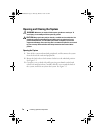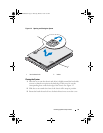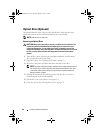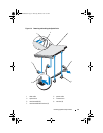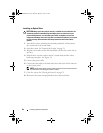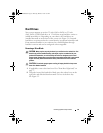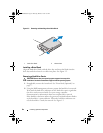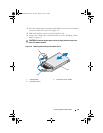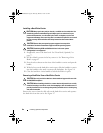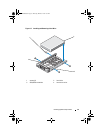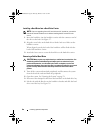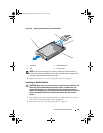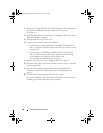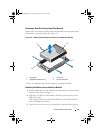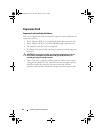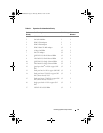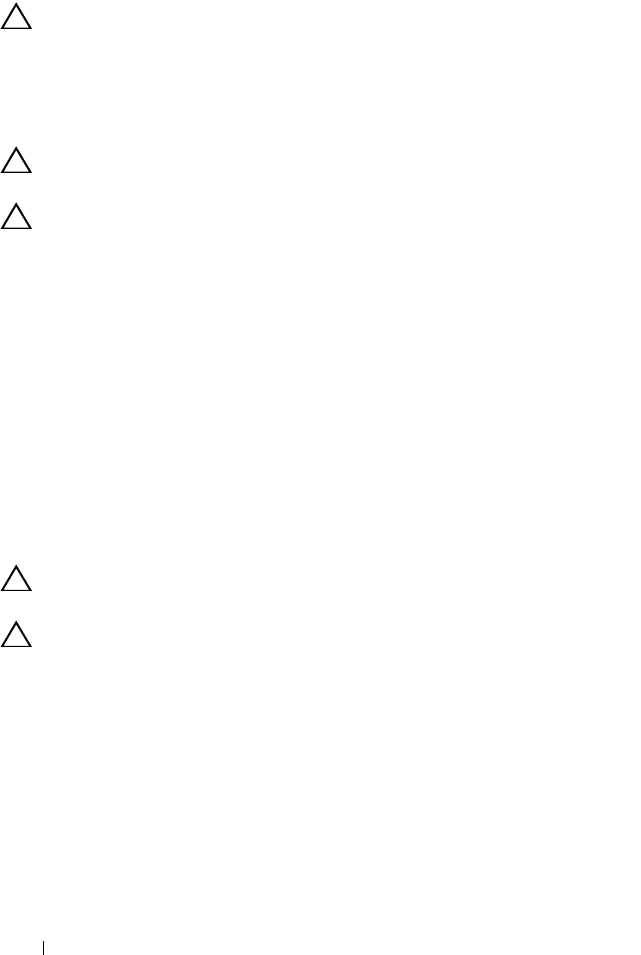
86 Installing System Components
Installing a Hard-Drive Carrier
CAUTION: Many repairs may only be done by a certified service technician. You
should only perform troubleshooting and simple repairs as authorized in your
product documentation, or as directed by the online or telephone service and
support team. Damage due to servicing that is not authorized by Dell is not covered
by your warranty. Read and follow the safety instructions that came with the
product.
CAUTION: Ensure that your operating system supports hot-swap drive
installation. See the documentation supplied with the operating system.
CAUTION: Combining SATA and SAS hard drives in the same system
configuration is not supported.
1
If applicable, remove the front bezel. See "Front Bezel (Optional)" on
page 77.
2
If a drive blank is present in the bay, remove it. See "Removing a Drive
Blank" on page 83.
3
Press the release button on the front of the hard-drive carrier and open the
handle.
4 With the lever on the hard-drive carrier open, slide the hard-drive carrier
into the
hard-drive
bay until
it
contacts the backplane. See Figure 3-8.
5
Close the hard-drive carrier handle to lock the hard drive in place.
Removing a Hard Drive From a Hard-Drive Carrier
CAUTION: Use only hard drives that have been tested and approved for use with
the SAS/SATA backplane.
CAUTION: When installing a hard drive, ensure that the adjacent drives are fully
installed. Inserting a hard-drive carrier and attempting to lock its handle next to a
partially installed carrier can damage the partially installed carrier's shield spring
and make it unusable.
Remove the screws from the slide rails on the hard-drive carrier and separate
the hard drive from the carrier. See Figure 3-7.
R310HOM.book Page 86 Thursday, March 4, 2010 1:03 AM