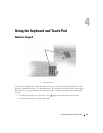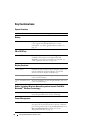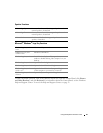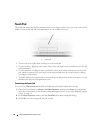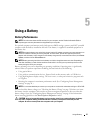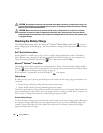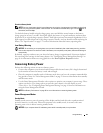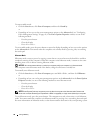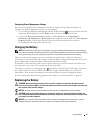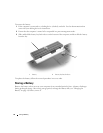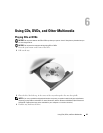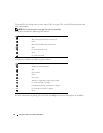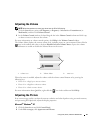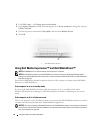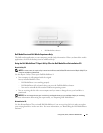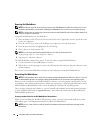Using a Battery 41
Configuring Power Management Settings
You can use the QuickSet Power Management Wizard or Windows Power Options Properties to
configure the power management settings on your computer.
• To access the QuickSet Power Management Wizard, double-click the icon in the taskbar. For more
information about QuickSet, click the
Help
button in the Power Management Wizard.
• To access the
Power Options Properties
window, click the
Start
button
→
Control Panel
→
Performance and Maintenance
→
Power Options
. For information on any field in the
Power Options
Properties
window, click the question mark icon on the title bar and then click on the area
corresponding to the information that you need.
Charging the Battery
NOTE: With Dell™ ExpressCharge™, the AC adapter charges a completely discharged battery in approximately
1 hour with the computer turned off. Charge time is longer with the computer turned on. You can leave the battery in
the computer as long as you like. The battery’s internal circuitry prevents the battery from overcharging.
When you connect the computer to an electrical outlet or install a battery while the computer is
connected to an electrical outlet, the computer checks the battery charge and temperature. If necessary,
the AC adapter then charges the battery and maintains the battery charge.
If the battery is hot from being used in your computer or being in a hot environment, the battery may
not charge when you connect the computer to an electrical outlet.
The battery is too hot to start charging if the light flashes alternately green and orange. Disconnect
the computer from the electrical outlet and allow the computer and the battery to cool to room
temperature. Then connect the computer to an electrical outlet to continue charging the battery.
For more information about resolving problems with a battery, see "Power Problems" on page 96.
Replacing the Battery
CAUTION: Before performing these procedures, turn off the computer, disconnect the AC adapter from the
electrical outlet and the computer, disconnect the modem from the wall connector and computer, and remove any
other external cables from the computer.
NOTICE: You must remove all external cables from the computer to avoid possible connector damage.
CAUTION: Using an incompatible battery may increase the risk of fire or explosion. Replace the battery only
with a compatible battery purchased from Dell. The battery is designed to work with your Dell™ computer; do not
use a battery from other computers.
NOTICE: If you choose to replace the battery with the computer in standby mode, you have up to 1 minute to
complete the battery replacement before the computer shuts down and loses any unsaved data.